home / Best Course Platforms /Kajabi Review
We earn a commission from partner links on this site. This doesn’t affect our opinions or evaluations.
Recording and sharing your screen has become one of the most efficient, straightforward, and powerful methods for knowledge transfer across numerous scenarios.
To support this valuable practice, the market offers a diverse selection of screencast applications, each providing various capabilities beyond basic screen capture functionality.
As you might expect, these tools have experienced remarkable growth in popularity among content creators developing screencast videos for their online courses, YouTube channels, marketing campaigns, and even personalized customer support responses.
Despite their widespread use, identifying the ideal screencasting application for your specific requirements can prove challenging.
That’s why I’ve developed this thorough resource to guide your decision-making process by evaluating the capabilities, functions, cost structures, and other aspects of various screen recording applications.
Let’s begin exploring your options.
Your journey to discover the appropriate screen recording tool should always begin with clearly defining what you want to accomplish.
For example, if your objective is to develop an online course, you’ll want to prioritize a solution that incorporates robust video editing capabilities.
Conversely, if your primary purpose involves addressing customer inquiries, a screen recording program with built-in video hosting and simple editing tools will likely meet your needs.
Generally, most screencasting applications allow you to perform fundamental tasks such as:
However, an exceptional screen recording solution extends beyond these basic features and distinguishes itself from merely adequate options through its video editing and enhancement tools, which can significantly impact the overall quality of your finished video.
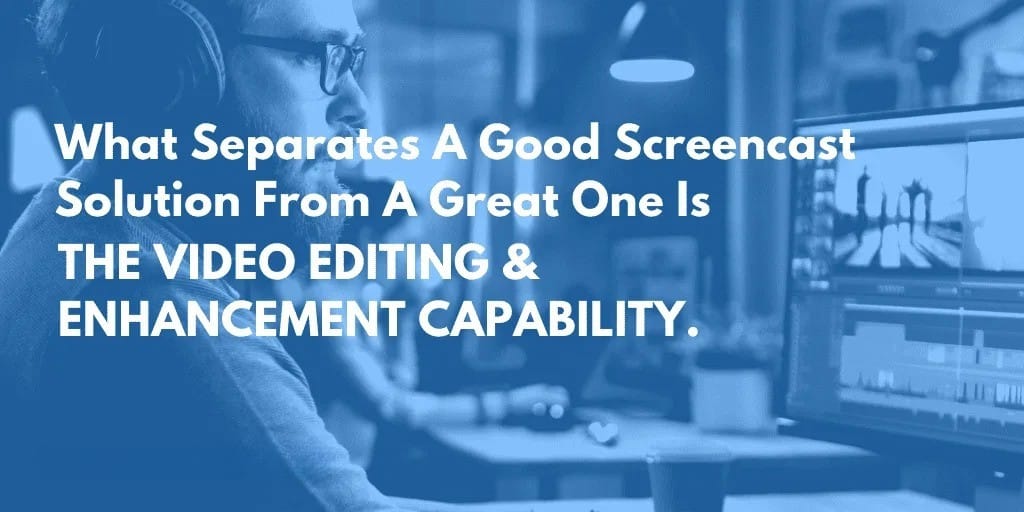
Additionally, you should consider whether you need the application to function on Windows devices, Mac systems, or both platforms simultaneously, and whether capturing mobile screen activity is essential for your purposes.
Ultimately, you must evaluate your financial resources and determine if investing in a premium screen recording solution aligns with your needs or if a complimentary option would suffice.
Now let’s examine the 10 leading screencasting applications available today, including several free alternatives.
Camtasia stands as the most comprehensive screencasting application on the market, incorporating extensive video editing functionality.
This powerful tool delivers all standard recording capabilities, enabling you to capture your entire display or select a specific region, record system sounds alongside your microphone input, and integrate these elements with your webcam footage.
The software allows pausing and continuing during recording sessions; furthermore, each media stream gets recorded as an independent track, facilitating separate editing and flexible combination options.
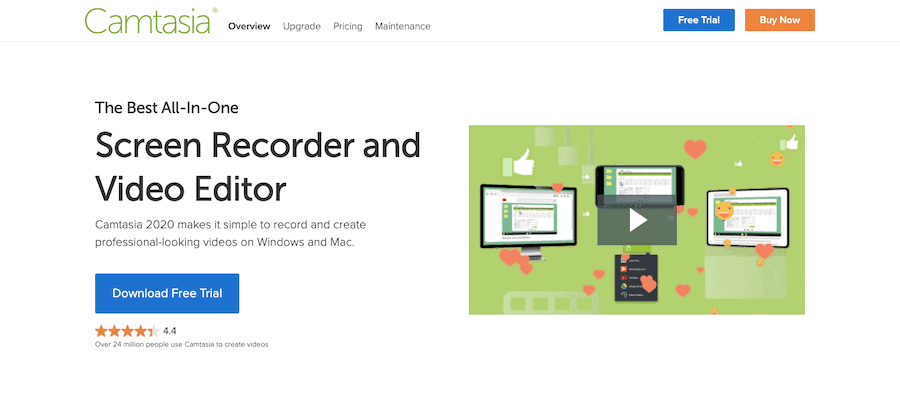
Regarding video manipulation, Camtasia provides all essential functions including cutting segments, dividing clips, and combining separate recordings.
Beyond these basics, it delivers sophisticated multi-track editing capabilities, allowing you to layer multiple visual elements and video streams within a single frame to create engaging, dynamic content.
Camtasia truly distinguishes itself through its exceptional video enhancement toolkit. Users receive an initial collection of resources featuring icons, animated graphics, audio tracks, and more.
You can utilize chroma key technology to effortlessly substitute your video background and incorporate various annotations, comments, transition effects, pointer movements, and mouse click visualizations.
The platform also enables you to embed interactive components such as clickable areas and knowledge assessments within your videos, significantly enhancing viewer engagement and participation.
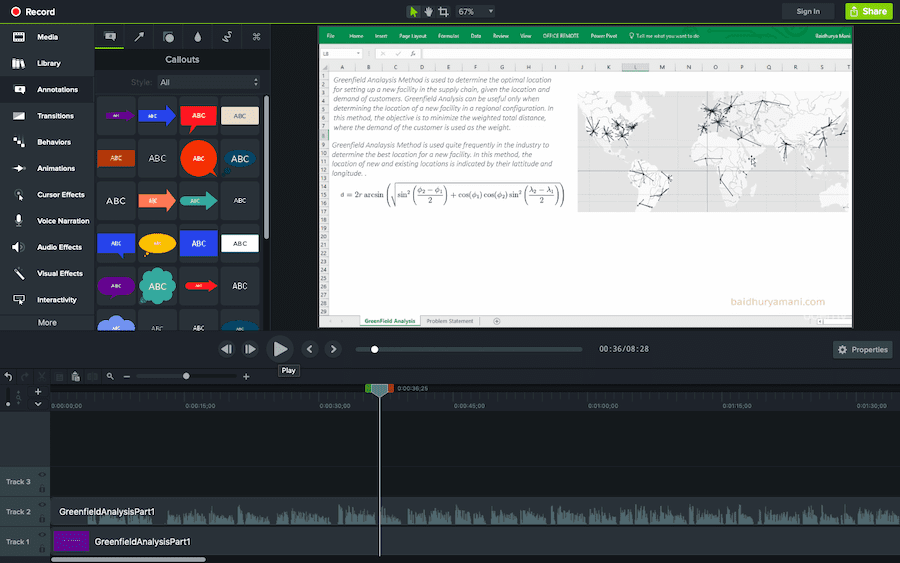
Another aspect I appreciate about Camtasia involves its audio enhancement tools, enabling you to accomplish tasks like eliminating ambient noise, audio signal processing, adjusting playback velocity, and other modifications with remarkable ease.
Regarding export capabilities, you can generate videos in .mp4, .evi, or .gif formats and save them either to your device or upload them directly to common platforms including Dropbox, Google Drive, YouTube, and various other services.
Given Camtasia’s extensive feature set, mastering the software naturally requires some time investment. Nevertheless, the application maintains user-friendly design principles, making it accessible for individuals of all experience levels.
Regarding platform compatibility, Camtasia functions seamlessly on both Windows and Mac operating systems, and additionally supports iOS device recording through direct connection to Mac computers.
The pricing model for Camtasia begins at $249 as a single payment covering usage on two separate devices, with volume discounts available for multiple license purchases.
They offer a complimentary evaluation version of the application, allowing you to become familiar with its functionality and determine whether its comprehensive screen recording and video editing toolkit meets your requirements.
Camtasia certainly doesn’t represent the most economical option available, and if you create videos as a casual hobby or simply don’t require sophisticated video editing capabilities, the investment might seem considerable.
That being said, Camtasia remains the most robust screencasting solution currently available, and for professionals seeking to develop high-quality videos for educational content or other purposes, the value proposition clearly justifies the expense.
Screencast-O-Matic represents the most user-friendly screen capture solution available for both Windows and Mac environments, while also providing dedicated applications for Android and iOS mobile devices.
This versatile application delivers all essential recording capabilities that content creators require, including options to capture display activity, incorporate webcam footage, and document voice commentary alongside system sounds.
The platform features an innovative tool – Scripted Recordings which enables you to import prepared text, divide it into manageable segments, then separately add vocal narration and screen capture elements.
Additionally, it provides respectable video editing and enhancement capabilities. Users can divide/shorten videos, incorporate supplementary design elements such as directional indicators, geometric forms, freehand display illustrations, and visual enhancements including transitions, overlay effects, and more.
You can also eliminate your surroundings using chroma key technology, apply audio improvements like noise suppression, and even utilize automatic silence detection functionality.
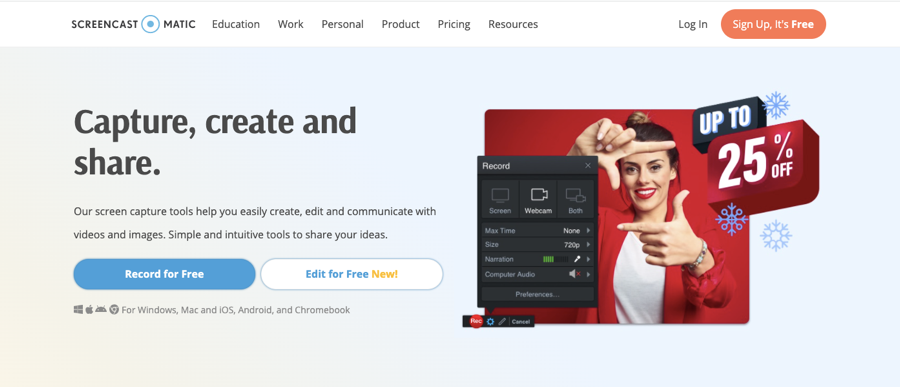
Admittedly, Screencast-O-Matic lacks certain sophisticated video manipulation tools. For instance, the application doesn’t offer multi-layer editing functionality. Similarly, it provides restricted capabilities for incorporating dynamic elements into your recordings.
Nevertheless, its capabilities will prove sufficient for the majority of users and should perform adequately in all situations except those involving intricate editing requirements.
Screencast-O-Matic also delivers comprehensive video hosting and distribution features. This allows you to upload and maintain your recordings on their platform and utilize them for visual communication with customers and within your organization.
While the platform offers numerous appealing features, what impresses me most is its intuitive design. Operating Screencast-O-Matic requires minimal effort and the application has a significantly reduced learning period compared to alternative screencasting solutions mentioned in this guide.
Another aspect I appreciate about Screencast-O-Matic involves its economical pricing model. Their premium subscriptions start at just $48/year, providing access to advanced recording capabilities alongside the complete video editor.
The ultimate subscription tier, their Premier Package ($69/year), delivers expanded storage capacity and backup options for your video content. They even provide a no-cost alternative, though it includes restricted recording options and no editing functionality.
Therefore, if you intend to produce videos for inclusion in your educational materials or YouTube publications, or even client assistance, Screencast-O-Matic represents an excellent choice, particularly if you’re searching for a cost-effective solution.
For a more comprehensive understanding of this platform’s capabilities, consider reviewing this detailed Screencast-O-Matic Review resource.
ScreenFlow represents another well-regarded screencasting application, though it functions exclusively on Mac systems. Consequently, its incompatibility with Windows environments may immediately eliminate it as an option for numerous potential users.
Nonetheless, ScreenFlow offers remarkably effective video editing and enhancement tools, making it certainly worthy of consideration if you operate within the Mac ecosystem.
Regarding capture functionalities, the software again provides all standard options including the ability to integrate your screen recordings with webcam footage, system audio output, as well as microphone input.
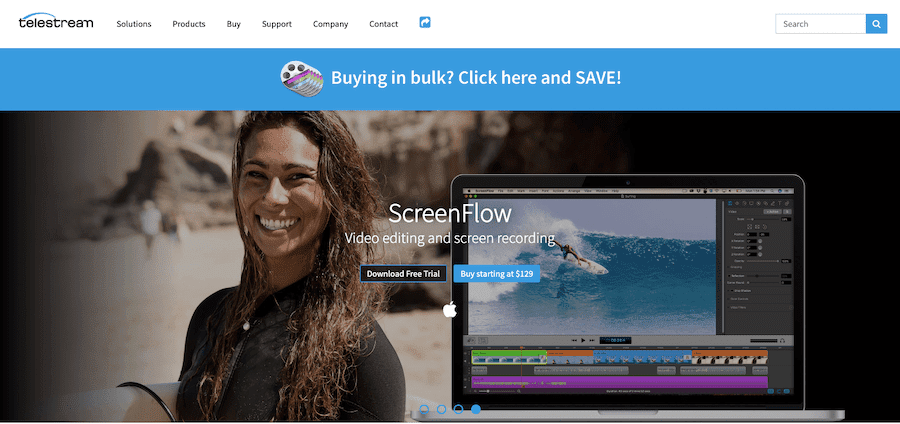
The application comes equipped with all fundamental editing functionalities plus multi-layer editing capabilities that enable you to overlay various elements within your video productions.
Regarding video enhancement options, you gain access to numerous features, including magnification tools, various annotation possibilities, transitional effects, diverse visual and audio modifications, and more.
From a broad perspective, ScreenFlow’s video enhancement capabilities appear quite comparable to Camtasia, however when examining specific details, you’ll discover that Camtasia delivers a more extensive range of options.
For example, ScreenFlow provides fewer video effect templates, pointer indicators, and text highlights. Additionally, you cannot develop interactive knowledge assessments or clickable regions within your recordings.
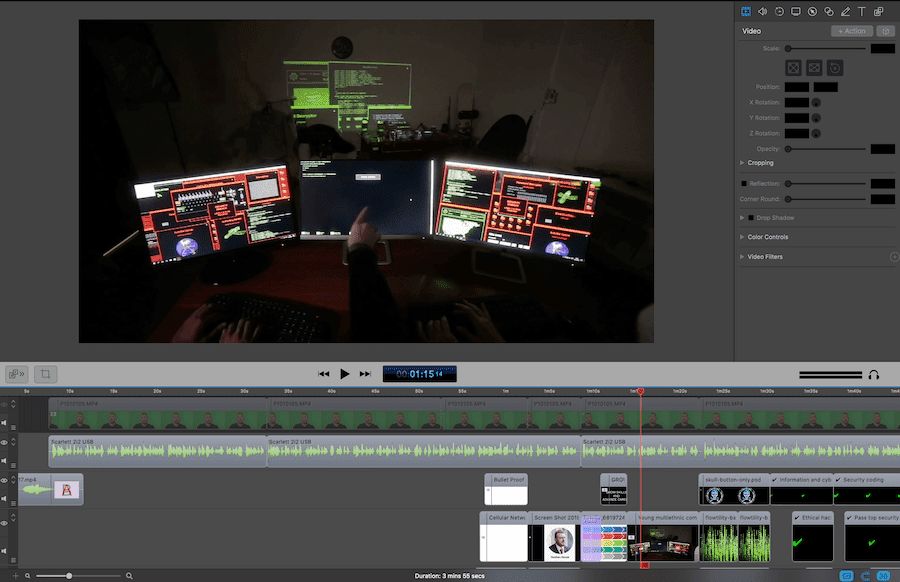
One feature I particularly appreciate about ScreenFlow is its Stock Media Library containing over 500,000 visual assets, sound files, and video segments. However, it’s important to note that the basic collection requires an additional investment.
Regarding distribution options, ScreenFlow supports exporting videos in formats like MP4, ProRes, Animated GIF, and others, while facilitating publication on all the premier video hosting services including YouTube, Vimeo, Wistia, and similar platforms.
The pricing structure begins at $129 as a single payment, though accessing the Stock Media Library increases the investment to $175.
You can evaluate the application by obtaining its complimentary evaluation version during a trial period to determine if its capabilities meet your requirements.
While I value ScreenFlow’s offerings and pricing model, I generally favor Camtasia, partially because I appreciate the versatility of utilizing a solution compatible with both Windows and Mac environments.
Nevertheless, for exclusive Mac users, ScreenFlow certainly represents an excellent choice for developing professional-quality videos and tutorials, particularly if you’re reluctant to invest the higher amount required for Camtasia.
Accessible on both Windows and Mac platforms, Movavi provides a collection of applications that include screencasting functionality.
Regarding capabilities, the program delivers all fundamental recording options, such as selective screen capturing, incorporating webcam footage, and system sound recording.
Concerning video editing and enhancement, Movavi Screen Recorder enables several basic functions like shortening your recordings, illustrating on the display during capture, or emphasizing your cursor movements and mouse interactions.
While Movavi doesn’t offer the most extensive feature set available, the application excels in terms of user-friendliness.
Another aspect I appreciate about Movavi Screen Recorder involves its ability to arrange a screen recording beforehand, allowing you to designate the precise time and establish a duration limit for the capture session.
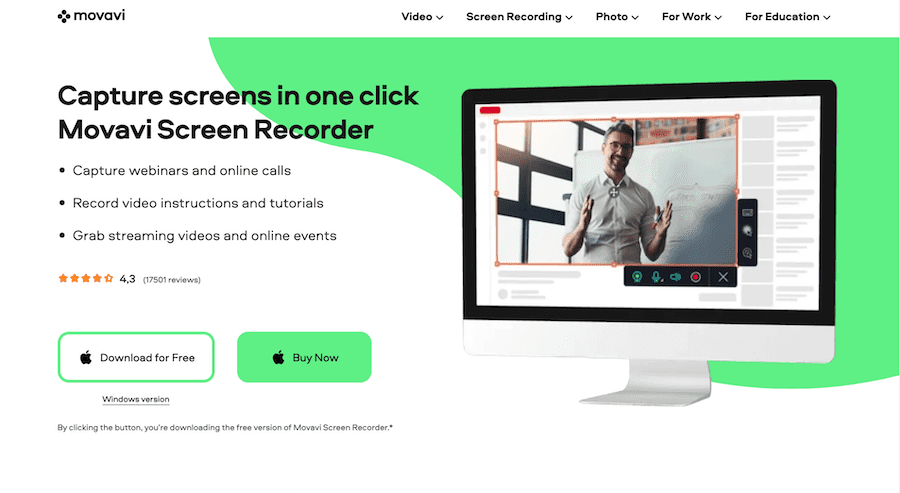
However, if you wish to create sophisticated screencast content requiring additional capabilities, the platform offers flexibility to purchase supplementary Movavi applications at reduced rates.
For those needing sophisticated video manipulation tools, you’ll want to invest in their Screen Recorder + Video Editor Plus Bundle which provides an extensive array of editing and enhancement possibilities.
With this comprehensive package, you gain access to numerous functions including trimming, resizing, and magnifying your recordings, altering backgrounds, incorporating overlays, adding transition effects, eliminating audio interference, and much more.
Regarding distribution and export alternatives, Movavi delivers substantial flexibility. You can select from various output formats including MP4, AVI, MOV, MKV, and GIF for your final production.
Concerning pricing options, Movavi Screen Recorder operates using a Freemium approach. Their no-cost version places a watermark within your videos but doesn’t restrict functionality or recording duration.
The premium subscription costs $69.95 annually for commercial applications and $39.95 for personal usage scenarios.
Overall, Movavi Screen Recorder represents an excellent option for newcomers due to its intuitive interface and reasonable pricing. Should you later need to develop more refined videos with enhanced editing capabilities and visual effects, you always have the option to purchase their bundled offering.
Apowersoft represents the premier complimentary screen recording application compatible with both Windows and Mac environments. This solution includes all essential capture capabilities you’re likely to require.
Using Apowersoft Screen Recorder, you can document your complete display or just a selected portion. You have options to record audio through a microphone, capture your system sounds, or simultaneously record both sources. Additionally, you can integrate webcam footage with your screen recording.
For enhancing your video production, the application offers a drawing toolbar allowing you to incorporate colors, shapes, or create freehand illustrations during real-time recording. Furthermore, you can insert text elements or emphasize specific areas of your display.
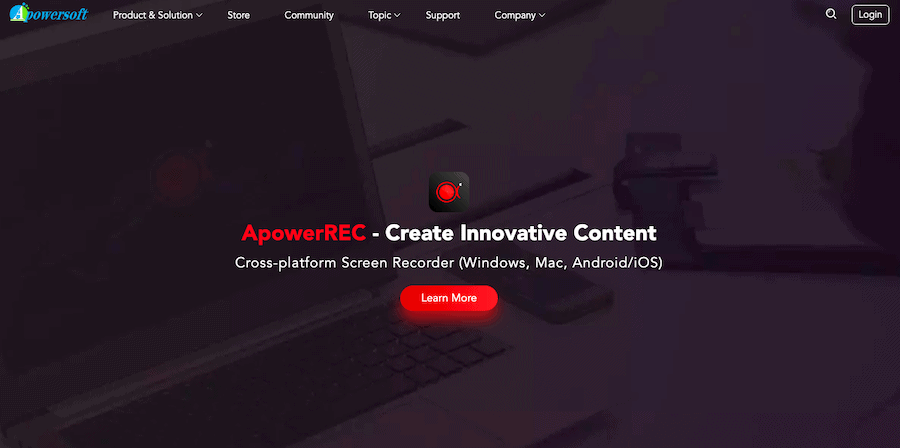
After capturing your video with this software, you’ll find versatile export capabilities allowing you to save in several formats including MP4, WMV, AVI, FLV, and MPEG.
Additionally, you have the flexibility to store your recording directly on your computer’s hard drive, or seamlessly upload it to popular platforms such as Youtube, Vimeo, Google Drive, Dropbox, and more.
What makes Apowersoft particularly attractive is its unlimited recording duration feature. Furthermore, your screen recordings remain completely free from any branded watermarks.
Nevertheless, a significant limitation exists in the free version which provides no substantial editing capabilities after recording. To access these features, you’ll need to purchase ApowerEdit as a separate product at $39.95/year.
Loom stands out uniquely among screen recording options on this list because it functions primarily as a video communication solution. Its core purpose is enabling you to create and distribute screen capture videos with maximum efficiency.
Getting started, you can record your screen, incorporate your webcam feed, and capture audio simultaneously using either the convenient Chrome browser extension or the dedicated desktop application.
A particularly useful recording capability Loom provides is its Drawing Tool feature which lets you illustrate directly on your video content during the recording process.
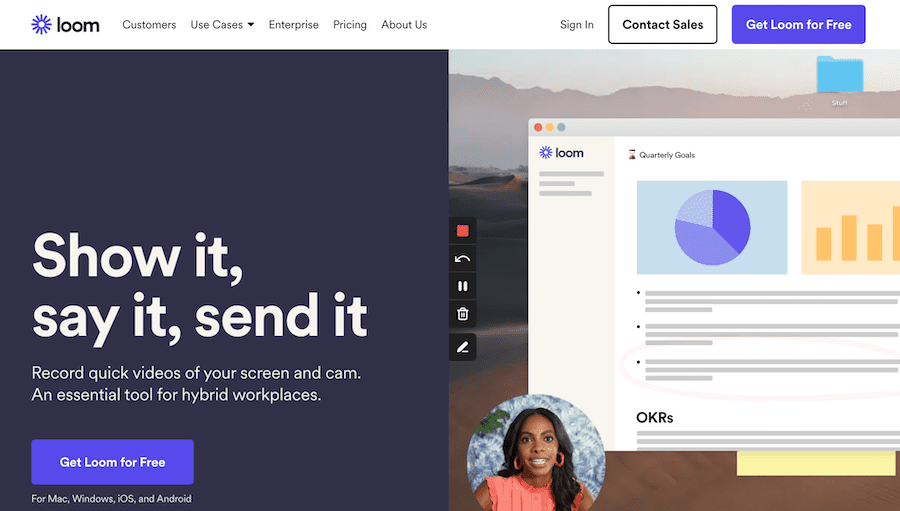
Once you complete your recording session, your video automatically uploads to your personal Loom workspace where you can instantly obtain its URL and distribute it to any recipient of your choosing.
It’s important to note that Loom provides no substantial video editing functionality and won’t meet your needs if you’re planning to develop comprehensive tutorials or content for Youtube channels.
Regarding cost structure, Loom operates through a freemium business model. Their no-cost plan permits creation of up to 100 distinct screen recordings while restricting video duration to five minutes maximum.
The premium subscription requires $10/month per creator account and eliminates all restrictions on both video quantity and recording duration.
In summary, Loom serves as an excellent solution if your primary goal involves capturing spontaneous videos for internal organizational communication or customer interaction purposes.
OBS Studio stands as the sole open-source application in this compilation and distinguishes itself through sophisticated recording options paired with robust streaming functionality.
With OBS Studio, you can establish customized video and audio configurations, enabling access to visual elements such as basic transition effects, background alternatives, and more during live recording sessions entirely through preconfigured parameters.
Consequently, this potentially offers the most efficient method for capturing screen videos with straightforward visual enhancements, as it substantially decreases the need for post-production editing work.
Indeed, this tool enjoys considerable popularity among YouTube content developers who frequently need to produce swift instructional videos.
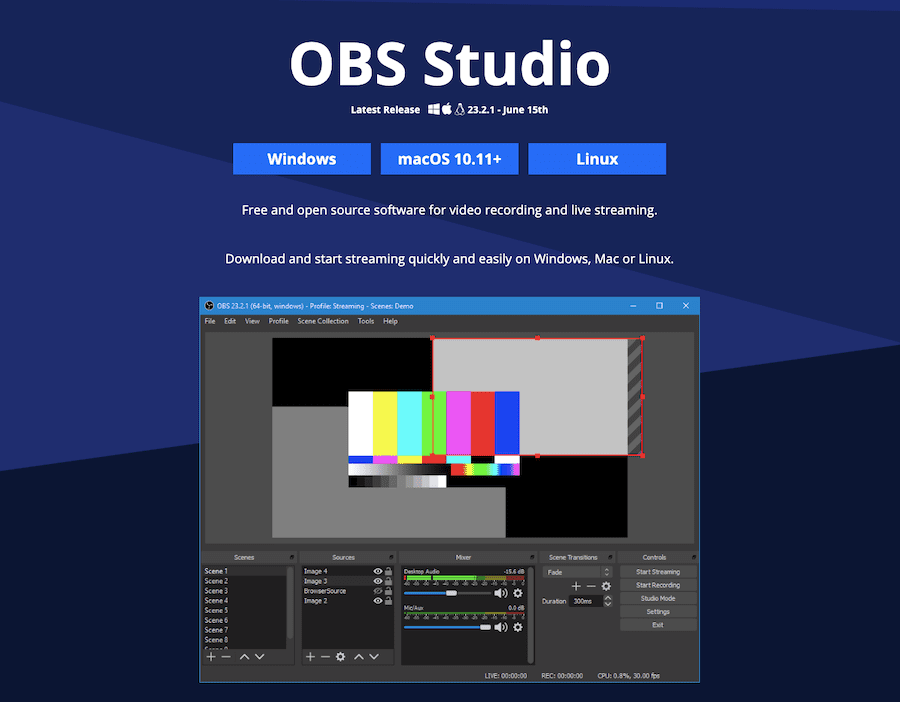
What this software lacks are genuine video enhancement or editing capabilities, preventing you from implementing even basic post-production effects such as highlighting your cursor movement, enlarging specific elements, incorporating annotations, and similar enhancements.
This limitation specifically explains why I wouldn’t suggest utilizing a solution like OBS Studio when creating instructional videos for your online learning programs and similar educational content.
Nevertheless, OBS Studio excels as the premier screen recording application for capturing content during webinar presentations or Facebook Live sessions, and can serve as an exceptionally valuable resource even when producing content for your Youtube Channel.
RecordCast offers a completely cost-free screen recording solution. Its primary advantage lies in being browser-based, functioning seamlessly across both Windows and Mac operating systems.
Initially, RecordCast delivers all essential recording capabilities including webcam integration, selective screen capture, and concurrent audio recording from both microphone input and system sounds.
Furthermore, it provides numerous valuable video enhancement tools to increase the appeal of your screen recordings. For example, you can incorporate text elements, various annotation styles, visual effects, and even customize with background imagery in your videos.
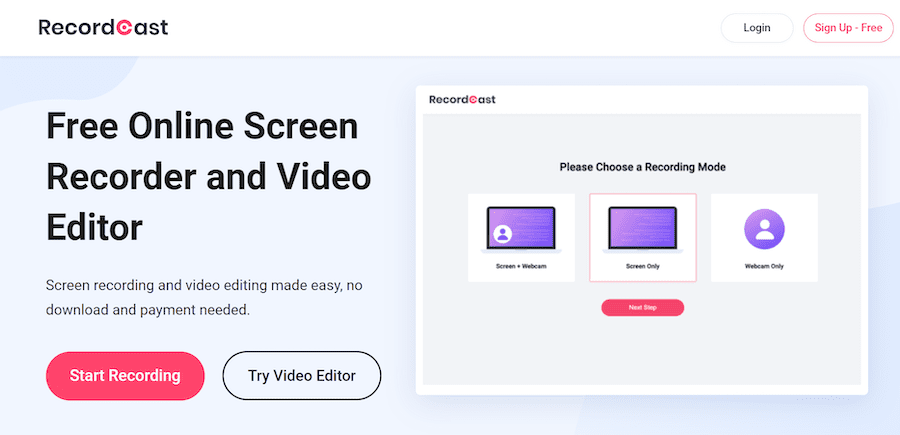
Additionally, it features an integrated video editing system enabling you to cut or segment your recorded footage, incorporate audio elements. You can even upload external video content and combine it with your screen captures using its editing functionality.
When your project reaches completion, you have the option to save it in MP4 format or download as a WEBM file.
Lastly, this application permits recording sessions lasting up to 30 minutes, which should prove sufficient for most content creators, and importantly, it doesn’t apply any proprietary watermark to your finished videos.
Screencastify functions primarily as a Chrome browser extension though it maintains the capability to capture footage beyond your browser window anywhere on your desktop.
Regarding screen recording functionality, it delivers all fundamental capture capabilities. However, in terms of video modifications and improvements, you’re limited to basic operations such as cropping and trimming your footage, emphasizing cursor movements, and similar straightforward adjustments.
Consequently, Screencastify serves effectively only for creating rapid screen captures rather than comprehensive tutorials or educational video content.
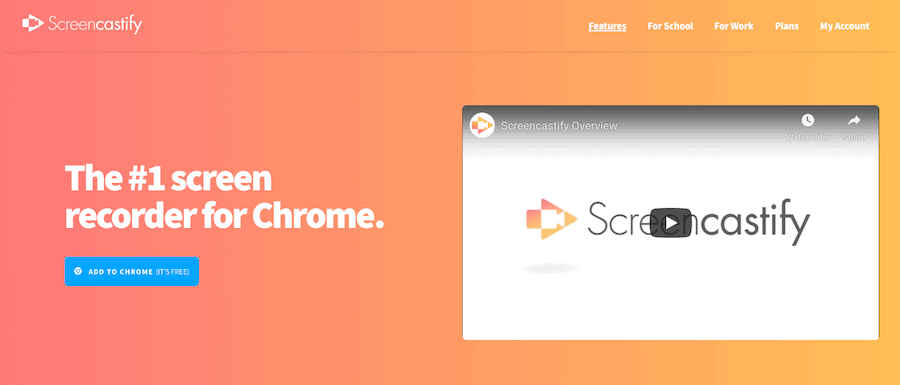
Despite limitations, Screencastify offers reasonable distribution and export alternatives. You can store your recordings as .mp3 or .mp4 files locally on your computer, and it provides automatic backup to Google Drive as well.
Regarding cost structure, Screencastify implements a freemium pricing approach. Their Free Plan enables recording sessions up to 10 minutes in duration, however all videos include a branded watermark, making it essentially unsuitable for professional applications.
Their Premium Plan, priced at $24/year, eliminates all restrictions on video length, allows removal of the watermark, and provides complete access to Screencastify’s video editing capabilities.
Screencastify works effectively for creating straightforward screen recording videos for support services, internal team discussions, and similar purposes — however I wouldn’t recommend it for developing educational course content or extensive tutorial videos, primarily due to its restricted post-recording editing functionality.
Accessible across Windows, Mac, and Android platforms, Icecream Screen Recorder represents another solution offering most fundamental recording capabilities similar to other screen capture tools featured in this compilation.
Its editing functionality, however, remains notably elementary despite allowing you to accomplish a few basic tasks such as trimming footage, magnifying and reducing view, and adjusting video playback speed.
For visual enhancements, it provides a drawing interface resembling paintbrush that enables you to insert text elements, fundamental shapes, or manually illustrate on screen. Furthermore, you can implement basic transitions and several straightforward video and audio effects.
Generally speaking, the production quality achievable with Icecream Recorder will be relatively fundamental.
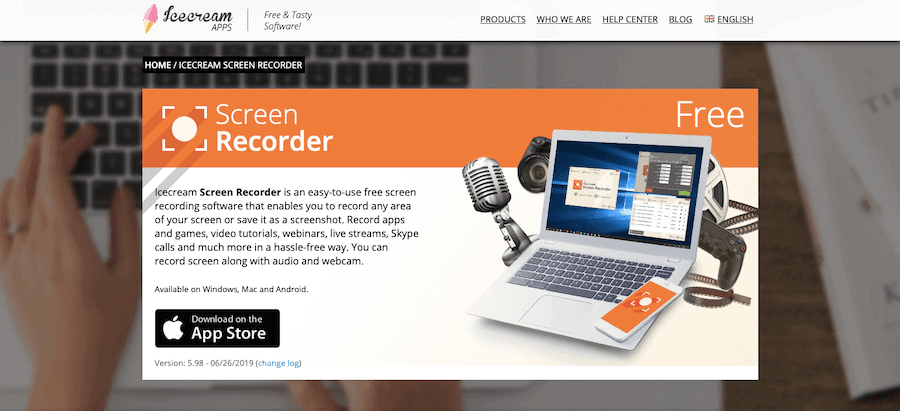
Regarding cost structure, it similarly employs a Freemium approach like Screencastify. The no-cost version restricts you to creating recordings of 5 minutes maximum duration, and exclusively permits exporting in WebM format.
The premium subscription, affordably available at $29.95 one-time, eliminates all recording length limitations, and enables exporting videos across multiple file formats.
Therefore, Icecream Screen Recorder functions as a user-friendly solution for developing basic screen capture videos within budget constraints, though it’s important to recognize that advanced video editing capabilities aren’t available with this particular tool.
Beyond these screen recording solutions, several basic alternatives exist such as Loom, QuickTime player on Mac, and even some online course platforms that include screen capture functionality.
However, these tools provide extremely restricted recording capabilities, and lack substantial video editing features. This explains their absence from this comprehensive list.
Additionally, certain highly sophisticated video editing applications exist including Adobe Premiere Pro and Apple Final Cut Pro X.
These applications, however, require significantly steeper learning investment, and primarily serve professional video production specialists — consequently, as a course creator or YouTuber, such advanced tools typically exceed your requirements.
Throughout this guide, we’ve explored several widely-used screen recording applications, examining how they compare with one another.
My primary recommendation is Camtasia. It delivers superior video editing capabilities compared to all other screen recording software currently available and represents the optimal choice if you’re comfortable with its premium price point and learning requirements.
Another screen recording application I particularly value is Screencast-O-Matic. It achieves an excellent equilibrium between functionality and user accessibility while offering exceptional value relative to its cost.
Lastly, OBS Studio provides an outstanding solution for capturing video during Webinar presentations or Facebook Live sessions thanks to its streaming capabilities and ability to incorporate predetermined effects into your recordings.
I trust this comprehensive guide has assisted you in selecting an appropriate screen recording solution. Should you have any inquiries regarding these applications, please feel welcome to share them in the comment section below.

Daniel NicFounder, SellingOnliceCoursesGuide.comis an entrepreneur and digital education specialist who founded sellingonlinecoursesguide.com, a platform dedicated to helping creators and educators successfully navigate the online course marketplace. Through his website, he shares insights and strategies for developing, marketing, and monetizing online educational content. His work focuses on empowering course creators to build sustainable online businesses while effectively sharing their knowledge with students worldwide.

Daniel Nic is an entrepreneur and digital education specialist who founded sellingonlinecoursesguide.com, a platform dedicated to helping creators and educators successfully navigate the online course marketplace. Through his website, he shares insights and strategies for developing, marketing, and monetizing online educational content. His work focuses on empowering course creators to build sustainable online businesses while effectively sharing their knowledge with students worldwide.

We respect your privacy and will never spam you.