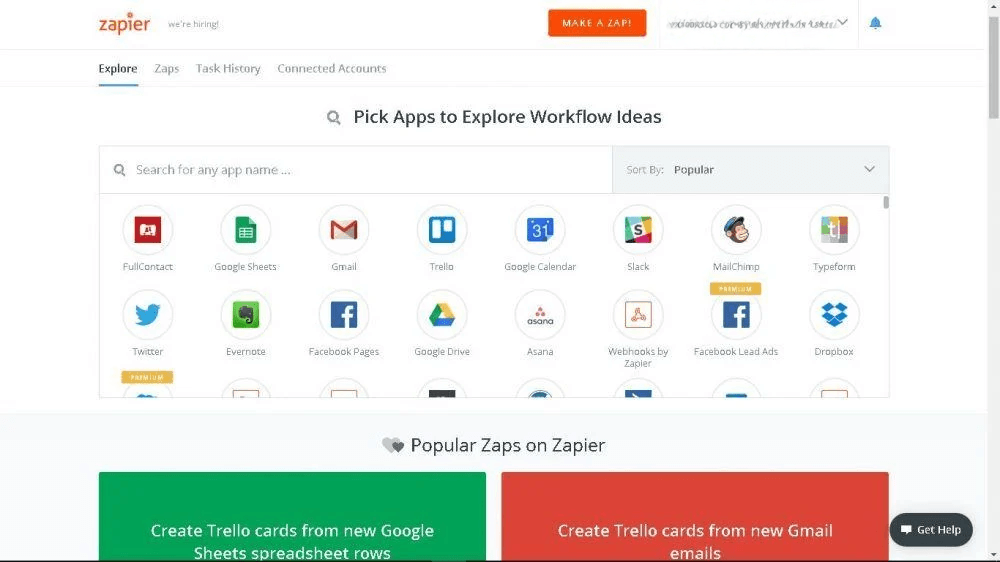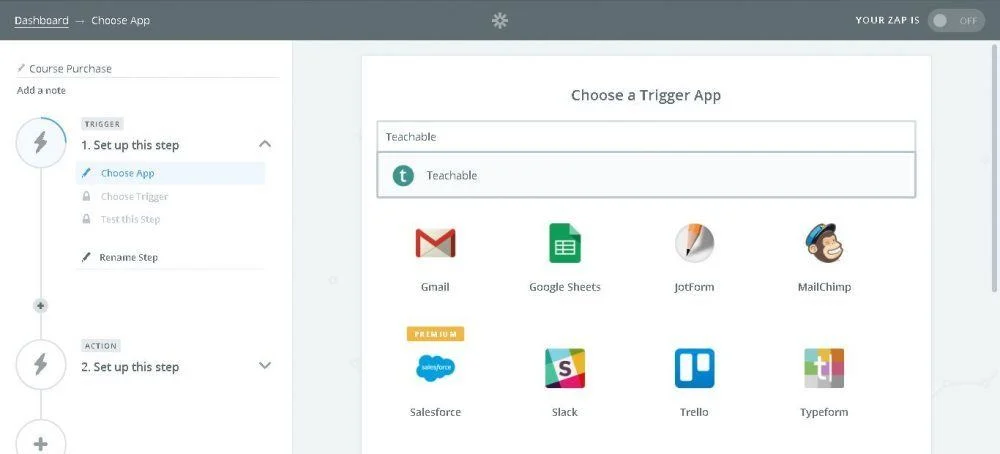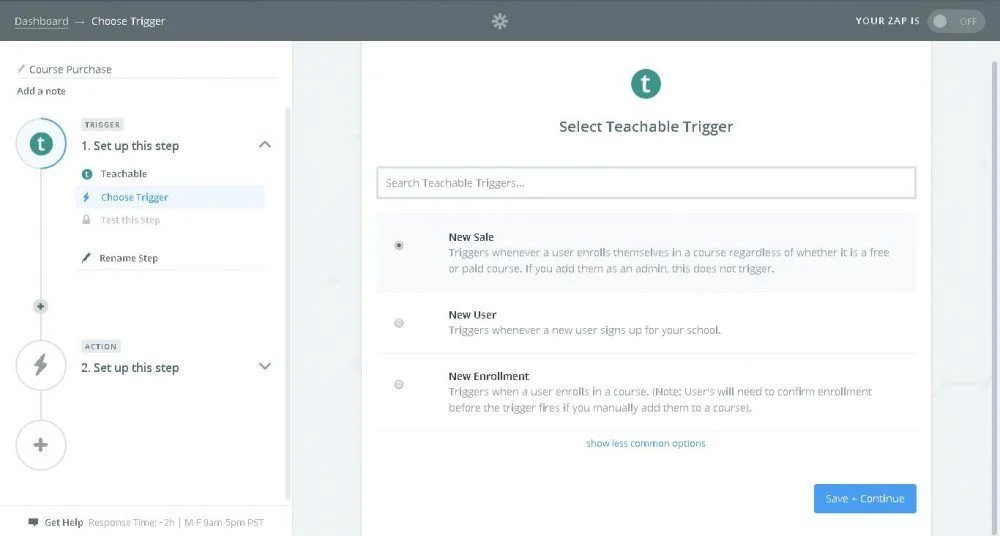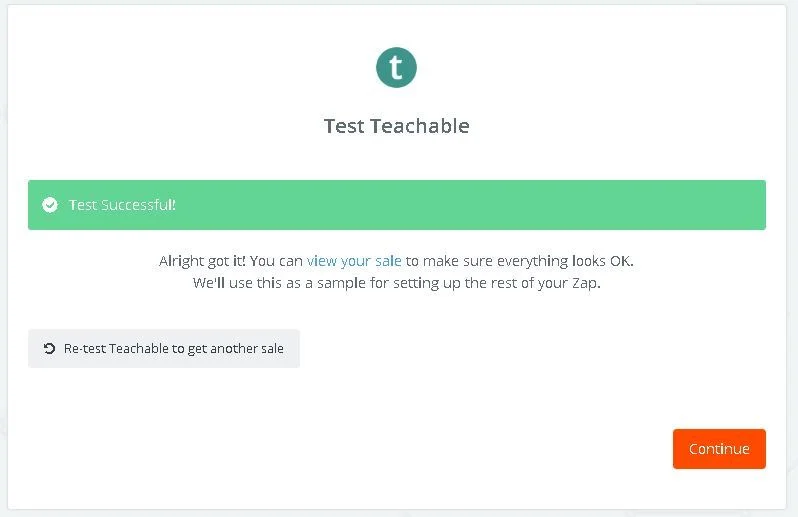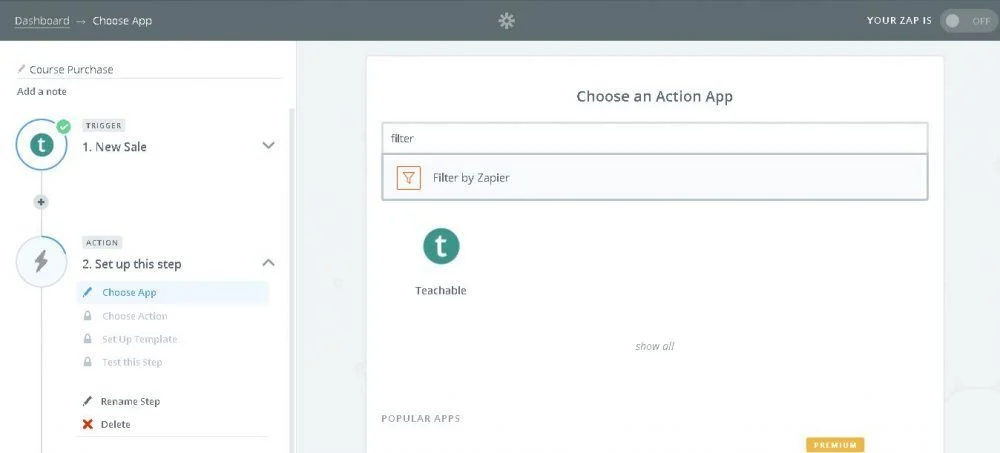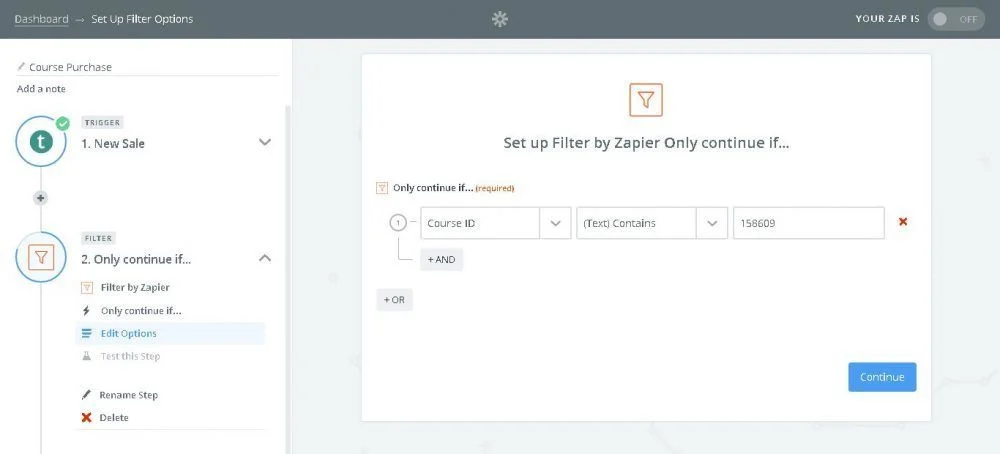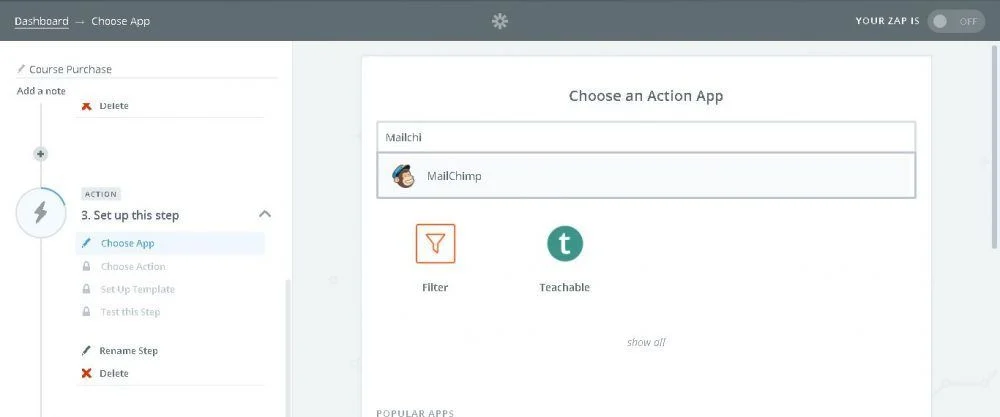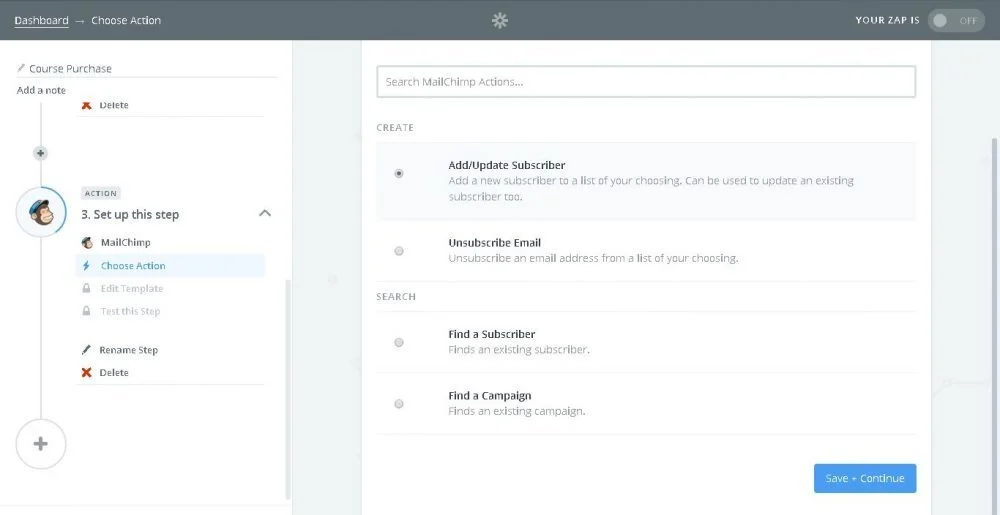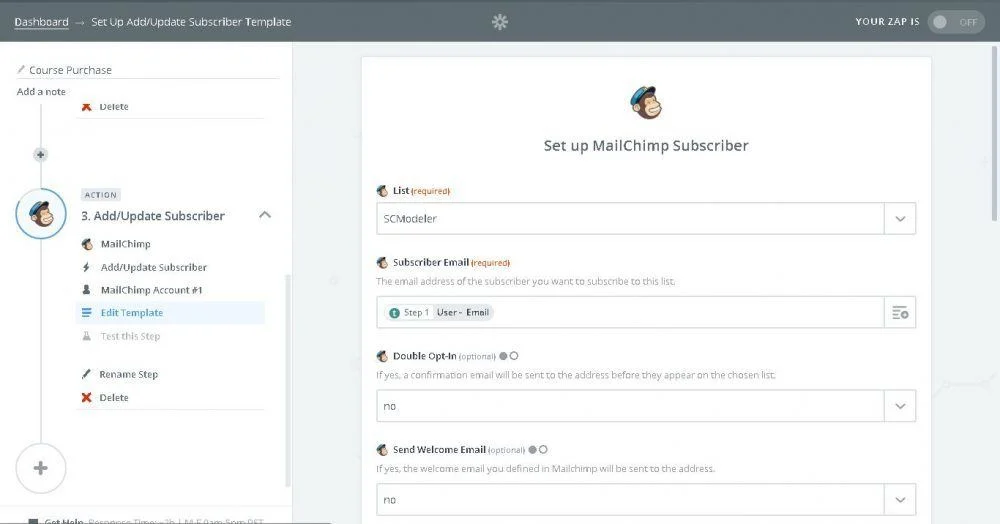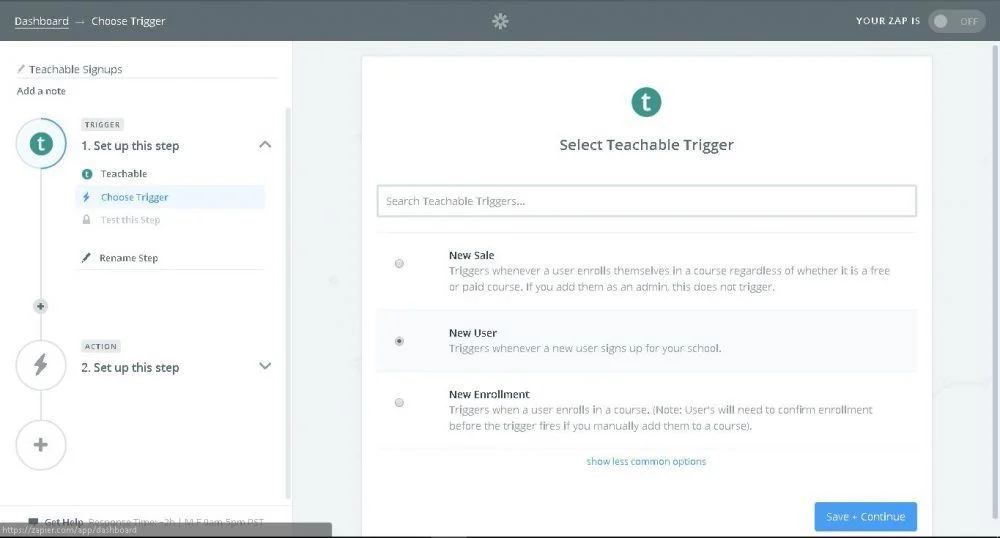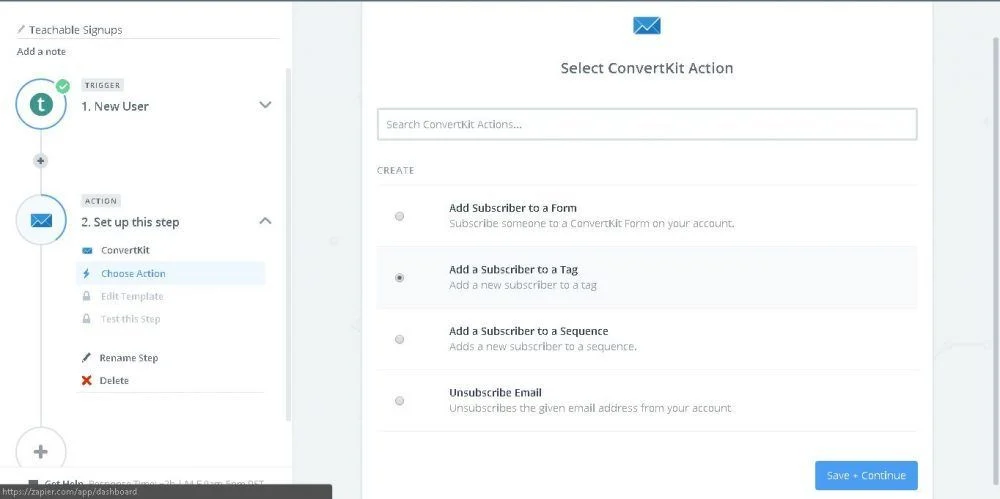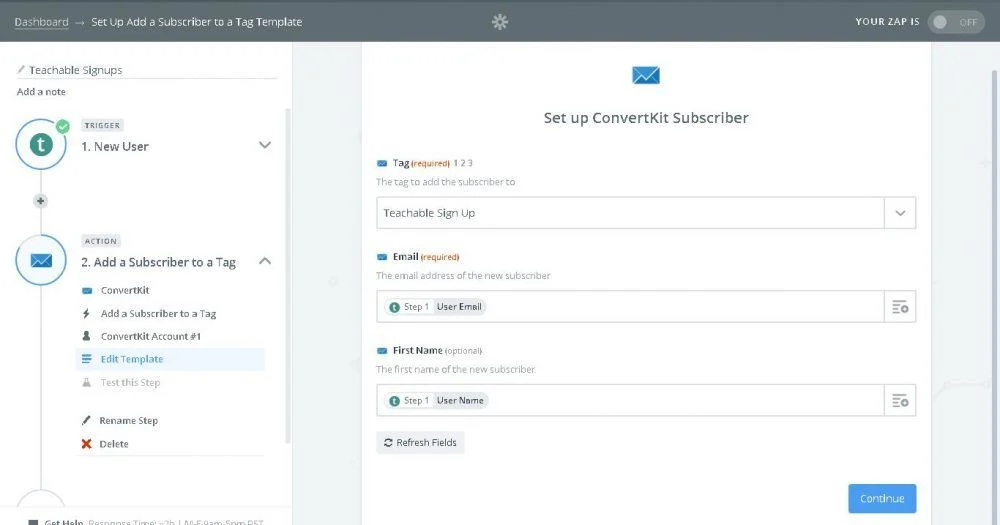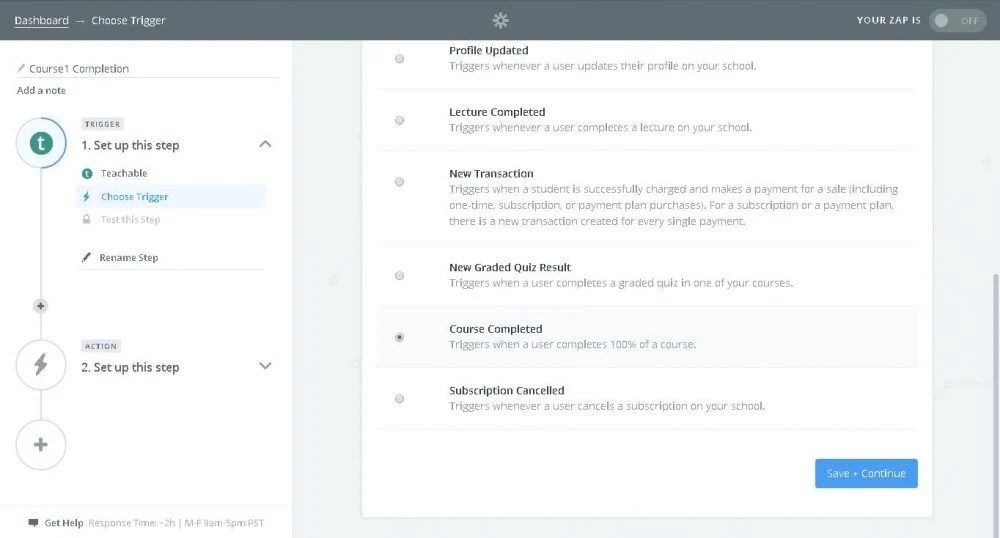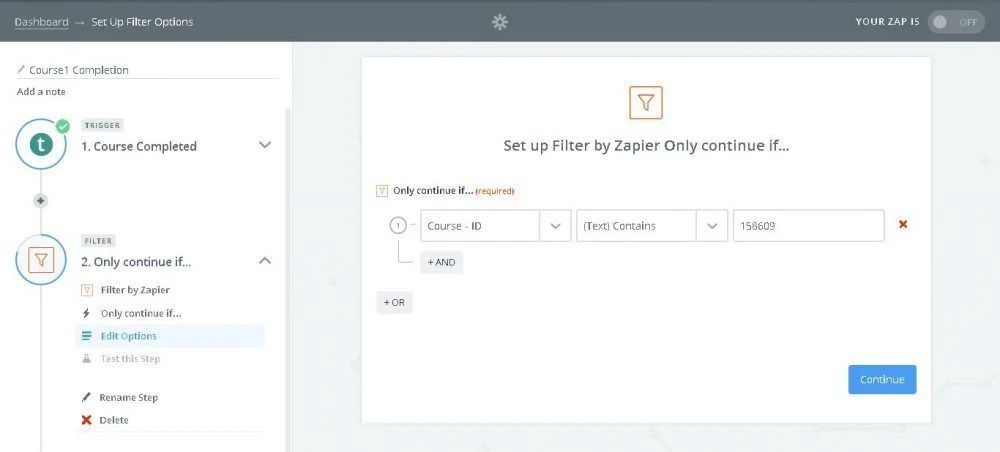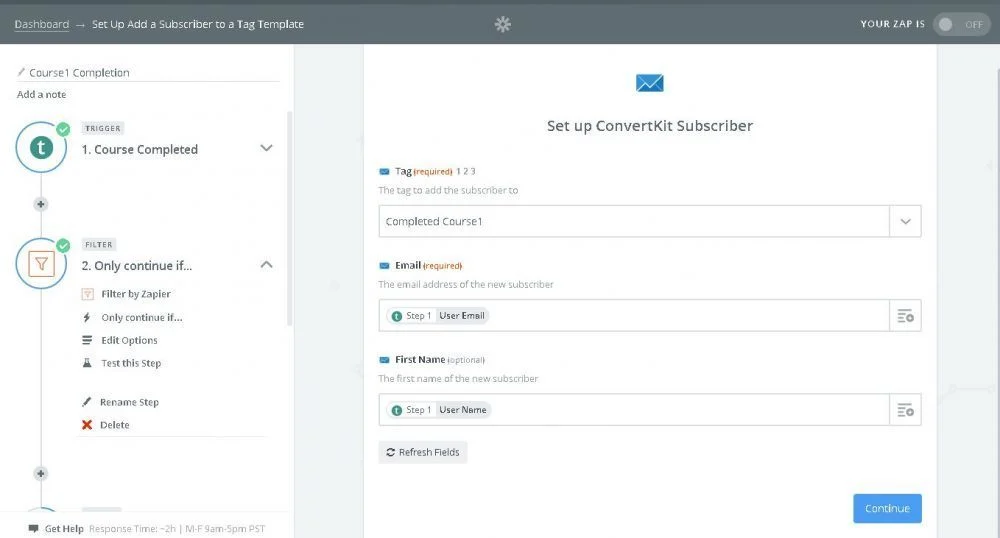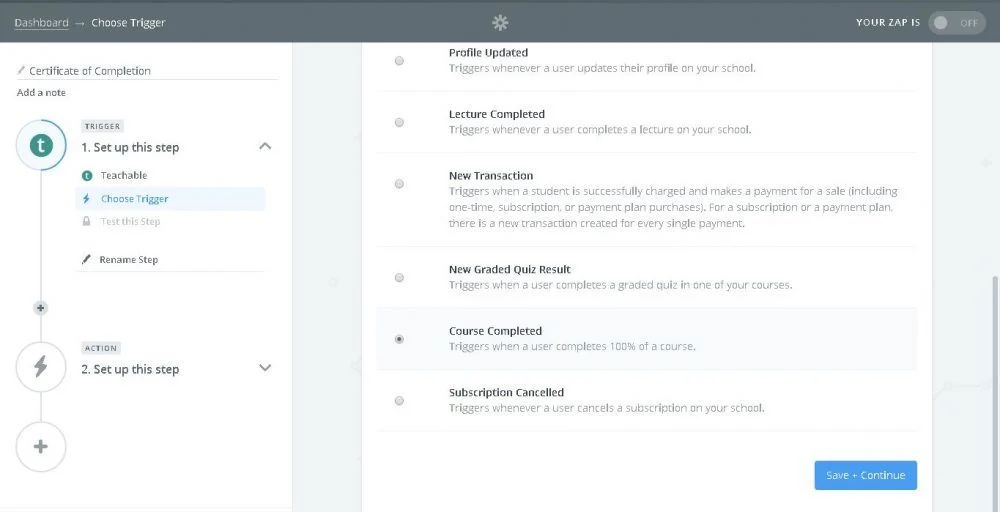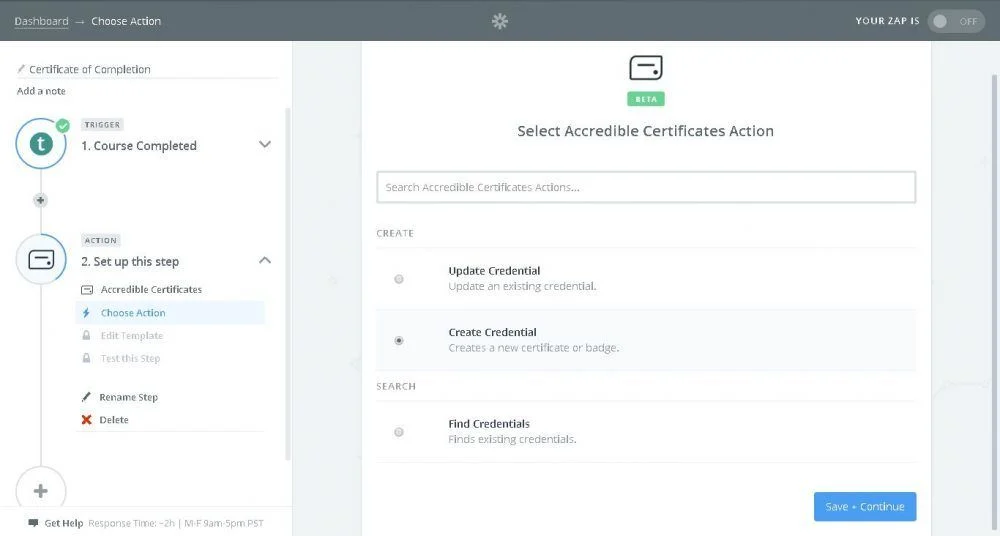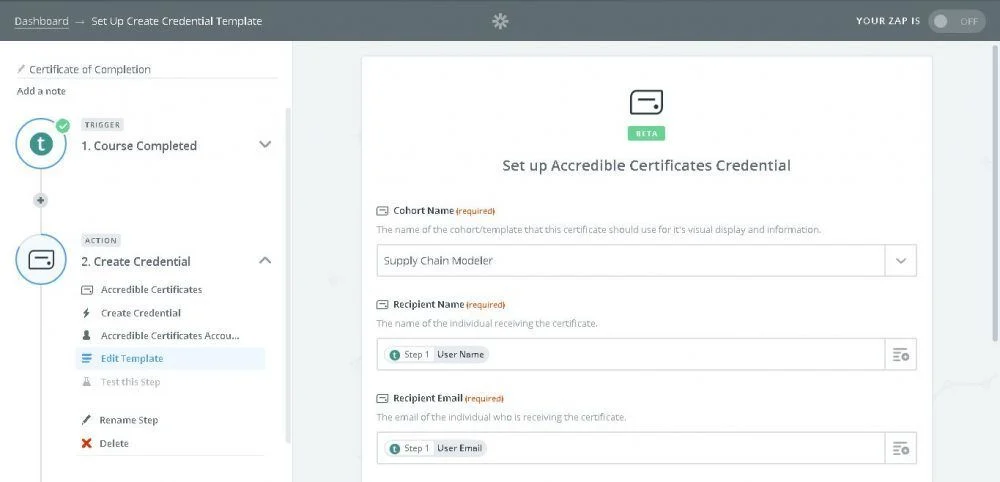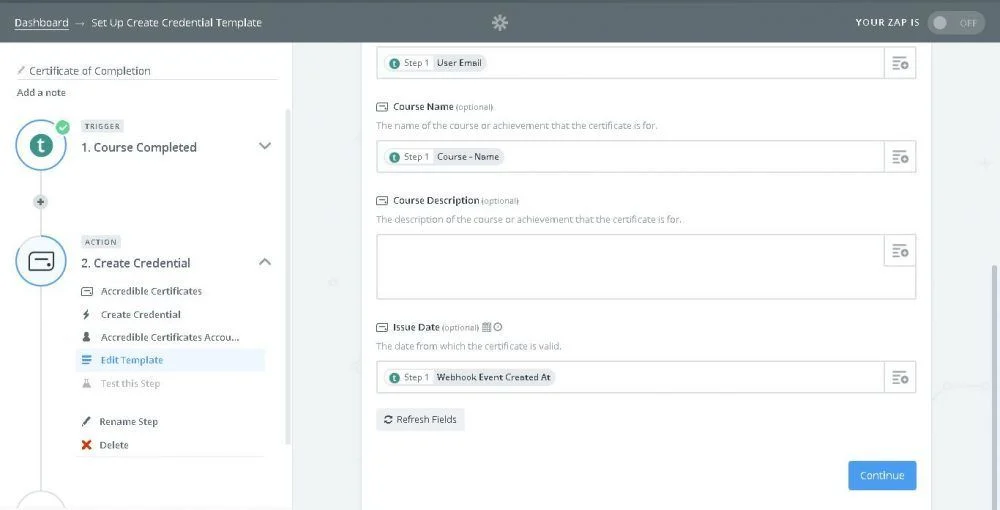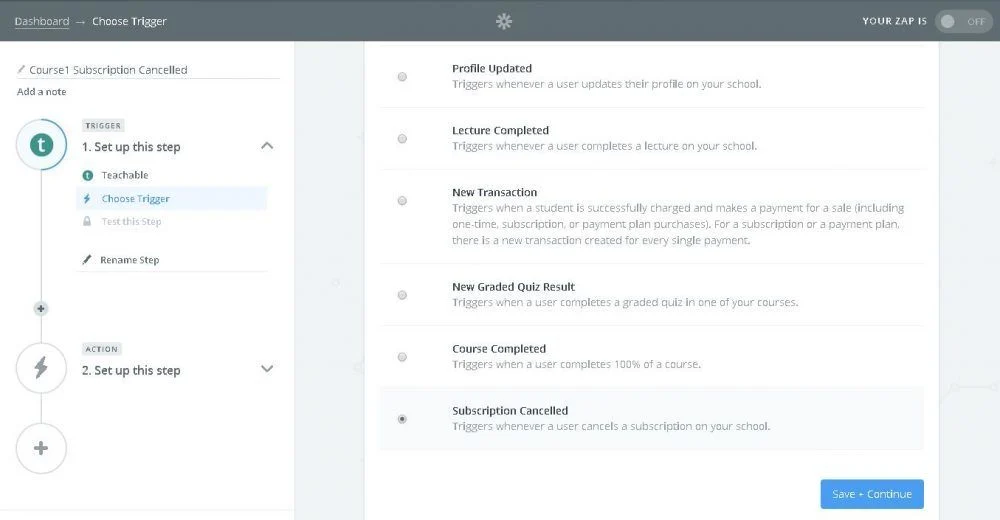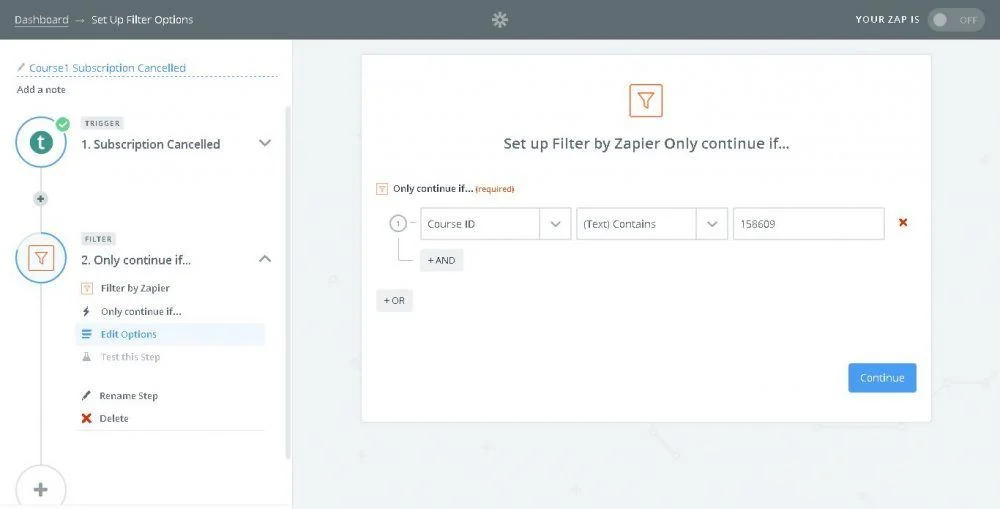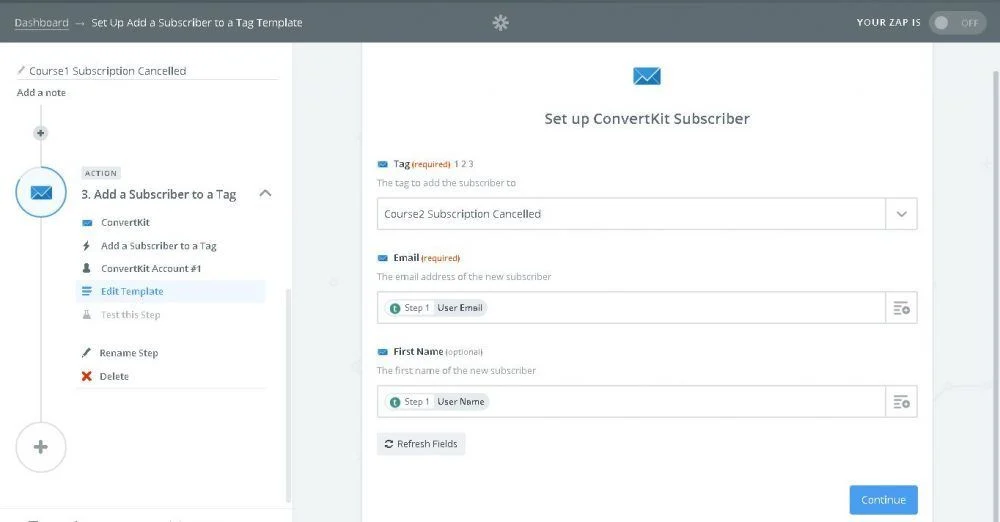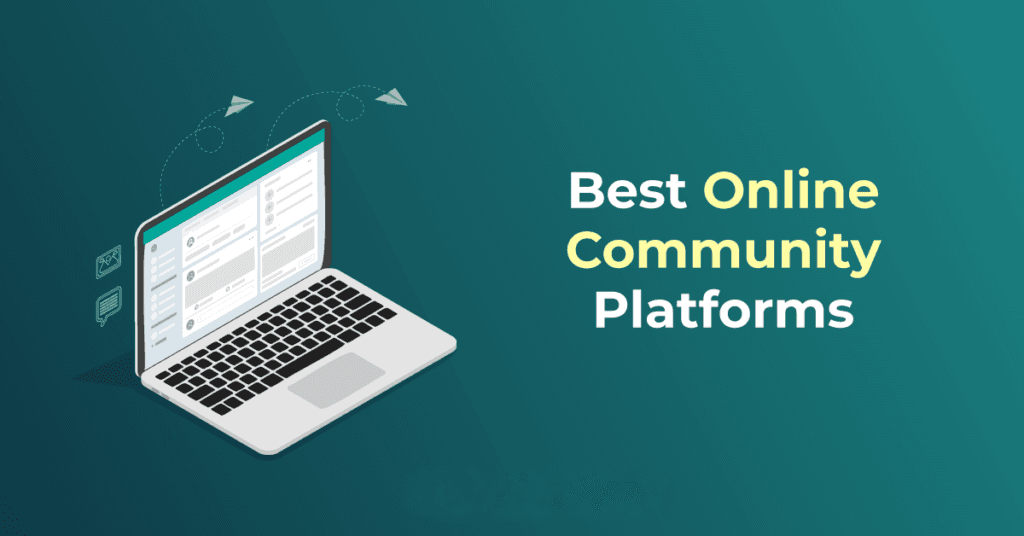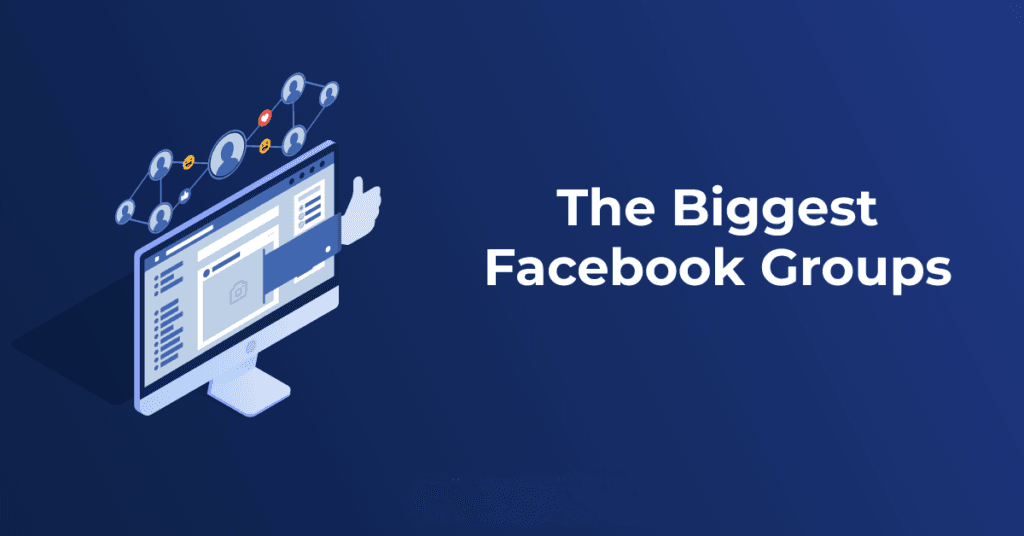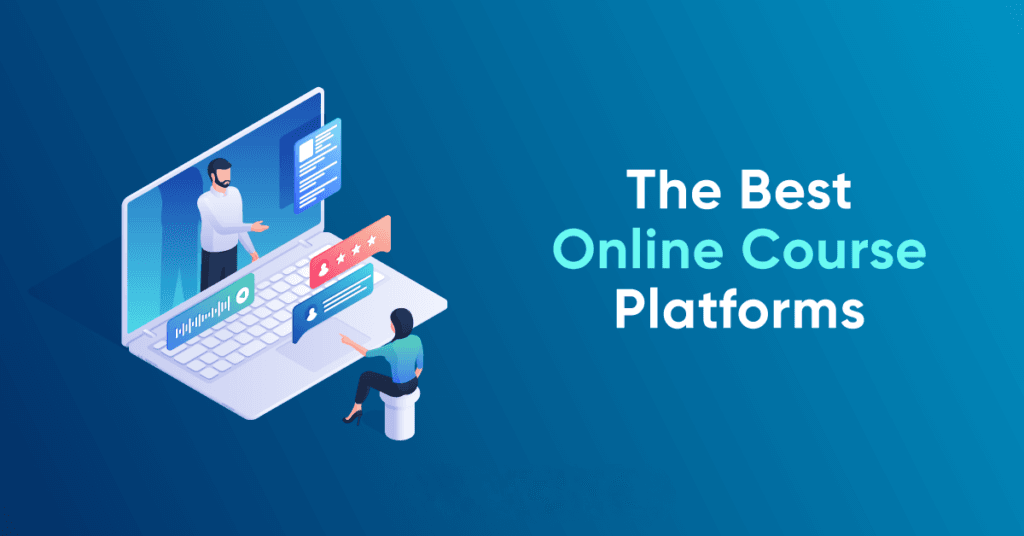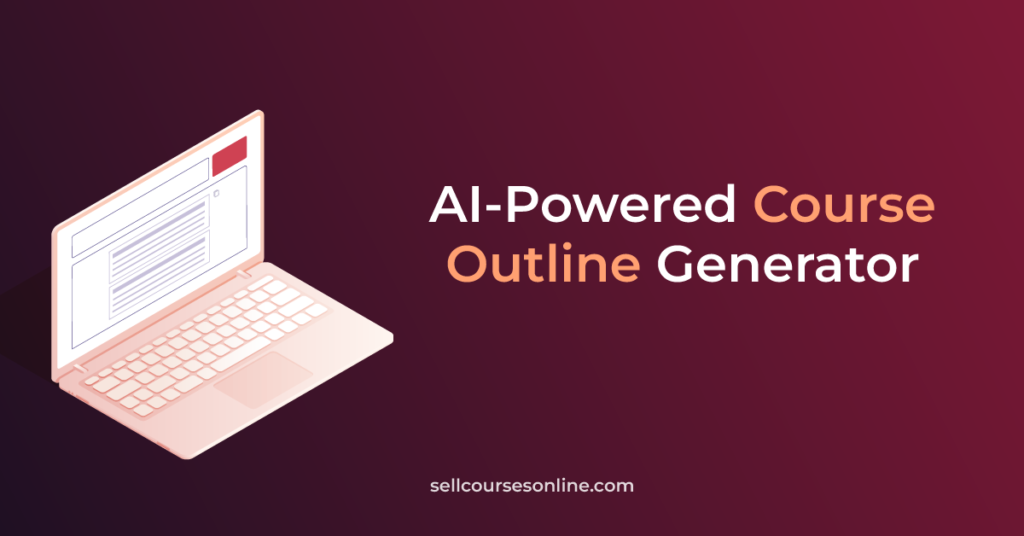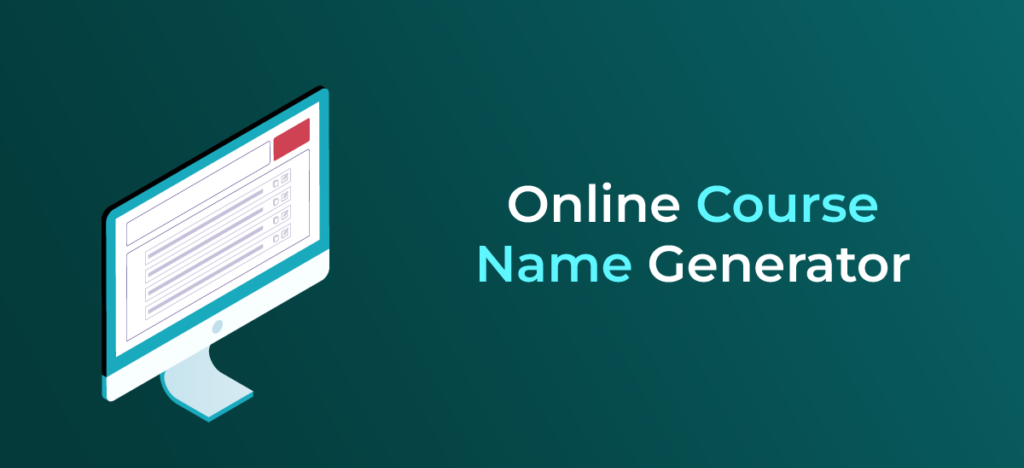What else can I do with Zapier?
Zapier enables countless additional integration possibilities, including connecting Teachable with various other platforms such as Shopify, ClickFunnels and many others.
Rather than exhaustively listing all potential applications (which would be virtually endless), I encourage you to begin exploring Zapier yourself.
Through hands-on experience, you’ll not only discover existing automation possibilities but likely develop innovative automation strategies specifically tailored for your Teachable implementation.
It’s worth noting that Teachable continues enhancing its Zapier integration capabilities, which will unlock even more powerful automation opportunities for course creators in the future.
Which of these automations do you plan to implement first? Have you developed any creative Zapier workflows you’d like to share? I’m genuinely interested in hearing your thoughts and experiences, so please share your feedback in the comments section below.