Understanding Thinkific Certificates and Accredible A Simple Guide
We earn a commission from partner links on this site. This doesn’t affect our opinions or evaluations.
Providing a certificate for your online course represents a valuable method for acknowledging the hard work of your Thinkific students, and it also enhances your standing as a knowledgeable course provider.
If your courses are hosted on the Thinkific platform, you have the option to utilize their integrated certificate functionality to design and distribute certificates to your learners. As an alternative, you can integrate with Accredible, a specialized certificate creation tool that works seamlessly with Thinkific.
Within this guide, we aim to present a clear comparison of both solutions, helping you determine the most suitable approach for your specific requirements. Additionally, we will walk you through detailed instructions on how to implement each option effectively.
Let’s begin exploring these possibilities!
Thinkific incorporates a native certificate creation tool that is straightforward to navigate, enabling you to automatically generate and issue certificates for your courses hosted on Thinkific once students complete them.
The primary benefit of utilizing Thinkific Certificates lies in its direct integration within the platform, eliminating the need to familiarize yourself with an external application for certificate creation and administration. Furthermore, it incurs no additional expense, as this feature is part of Thinkific’s Start plan and subsequent tiers.
Regarding certificate design, Thinkific offers a variety of pre-made templates and provides several customization choices for modifying the appearance and the information included.
To get started, sign in to your Thinkific dashboard, navigate to the Support Your Students section, choose Certificates, and then select the New Certificate option to access the certificate design interface.

Initially, you will need to assign a specific name to your certificate creation project and then proceed to select a design template. Thinkific offers a collection of seven pre-designed templates, each presenting a distinct aesthetic appearance.

Next, navigate to the Content section; this is where you will tailor the specific information displayed on the final certificate.

Regarding visual adjustments, the certificate creation tool permits you to choose a specific font and text color, upload an image for the background, and incorporate your brand logo. Once you are satisfied with the certificate’s design, you can assign it to the relevant courses and specify an expiration date if applicable.
However, these represent the extent of the styling controls – the tool does not offer the ability to rearrange design elements to different locations or alter attributes such as font size. This means its capacity for intricate design personalization is somewhat constrained.
Despite these limitations, the Thinkific certificate generation feature is exceptionally intuitive, enabling you to craft aesthetically pleasing certificates efficiently, typically in just a short amount of time.
Should your requirements extend beyond the capabilities offered by Thinkific Certificates, you might find Accredible, a purpose-built certificate platform, to be a better fit. It furnishes a wider array of functionalities and greater design flexibility than Thinkific’s integrated tool.

Accredible presents several distinct benefits when compared to Thinkific’s native certificate creation tool:
Considering the comprehensive feature set offered by Accredible, it becomes evident that this platform provides more advanced capabilities for certificate generation. Furthermore, its smooth integration capacity with Thinkific means you can leverage all these sophisticated features within your existing Thinkific educational environment.
Nevertheless, these advanced functionalities may not be essential for every user. Therefore, we suggest opting for Accredible instead of Thinkific’s built-in certificate tool primarily under specific circumstances.
Choose Accredible if you are developing a formal certification program rather than a standard online course offering.
An excellent illustration of a Thinkific-powered site that utilizes the platform for course delivery while employing Accredible for certificate creation and management is Hootsuite Academy.

Utilize the integration between Thinkific and Accredible when your goal is to issue highly professional certificates. Employing this method will lend greater authority to your educational programs, and thanks to the extensive certificate-sharing capabilities provided by Accredible, these certificates can effectively amplify awareness of your course offerings.
In this part of the guide, we will detail the necessary actions required to incorporate Accredible certificates into the courses you have developed within Thinkific.
To initiate the process, you must first establish an account with Accredible. The platform’s pricing structure begins at $960 annually, although they provide a complimentary trial period for evaluation.
Next, sign in to your Accredible dashboard and navigate to Settings, accessible through your account menu situated in the upper-right corner of the interface. Within the General Settings area, proceed by scrolling towards the page’s end, where you will find the API Settings section.
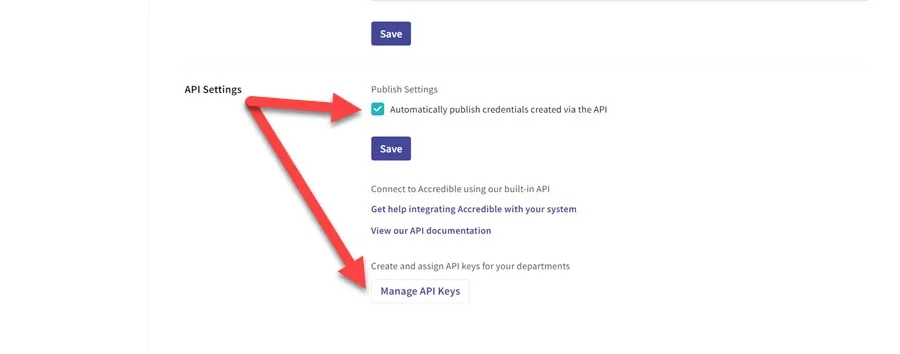
Ensure that you check the option labeled “Automatically publish credentials created via the API.” Following this, select the Manage API Keys button to retrieve your unique API key. Copy this key, and then proceed to the Thinkific App Store section within your administrative dashboard.
Once there, locate the Accredible application, initiate the installation process, and subsequently click on the Settings button associated with the app.

Within the area labeled Your Accredible Credentials, please insert the Accredible API key that you copied earlier.
Your Accredible account is now successfully integrated with your Thinkific course environment, allowing you to advance to the following phase: creating your inaugural certificate design.
To initiate this process, please return to your Accredible dashboard. At the top section of the page, select the Design tab; there, you will locate the Create Certificate Design button.
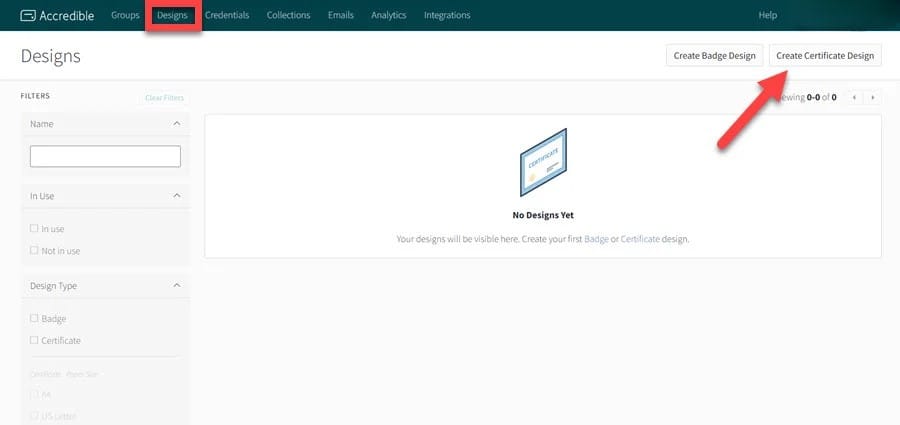
Clicking this button navigates you to a new page specifically for choosing your template design.
After selecting your preferred template, you’ll notice it comes populated with some standard text fields. Don’t worry, these existing fields can be easily deleted if you don’t need them. If you choose to keep these text areas, you can readily customize the font type, adjust the size, and apply various formatting styles.

Furthermore, you possess the flexibility to modify the arrangement of your chosen template by freely repositioning the various design components to any desired location on the certificate.
The text fields available within Accredible certificates bear resemblance to those found in Thinkific; however, Accredible provides a more extensive range of fields, which they term Attributes. These allow you to incorporate richer information and achieve greater personalization for your certificates.

As an example, you have the ability to include details such as a student’s grade or a specific web address directly onto your Accredible certificate. The information for these attribute values will be pulled automatically from your connected Thinkific account. Additionally, you can leverage custom fields previously set up within your Thinkific account to generate a corresponding custom attribute in Accredible; simply ensure the naming convention matches the custom field in Thinkific.
To accomplish this, access your Accredible dashboard and proceed by clicking on the Design tab, followed by Create Certificate Design, and then select Attributes.
At the bottom of the Attributes menu, you’ll see the Manage Attributes options. Click on it to open a new page with all available attributes.
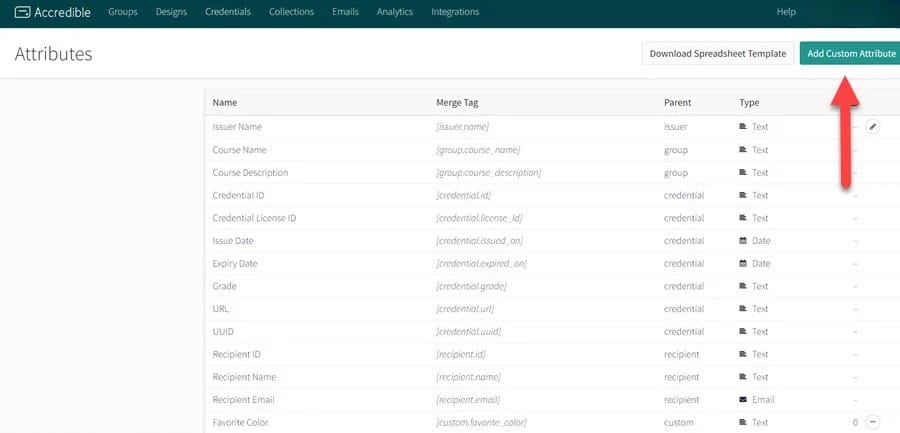
This action will launch a small pop-up window. Here, you are required to type the precise name of your custom field from Thinkific into both the designated Attribute name field and the Attribute Merge Tag field within the Accredible interface.
Once you have finished tailoring the certificate to your satisfaction, the next essential step is to establish what Accredible calls a Group. This Group acts as the crucial link associating your Accredible certificate with the specific course in your Thinkific school. Therefore, return to your Accredible account dashboard and locate and click on the Groups tab.
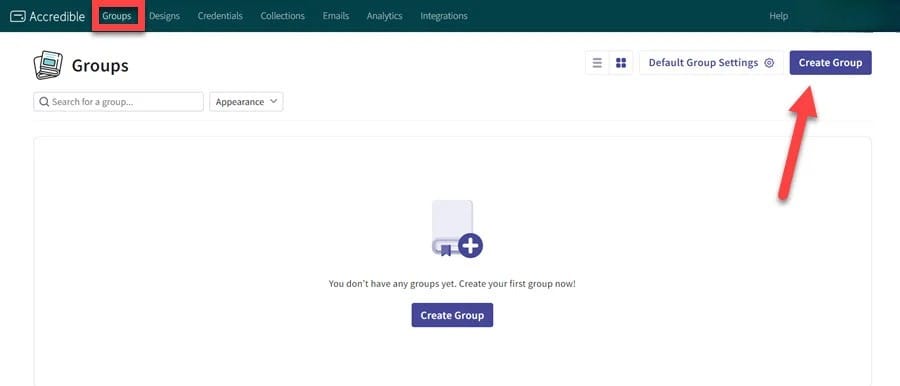
Positioned in the top-right section of this page, please select the option labeled Create a New Group.
Selecting this option will present a new screen prompting you to input information pertaining to your course, which notably includes specifying the course name exactly as it should be presented on the certificates.
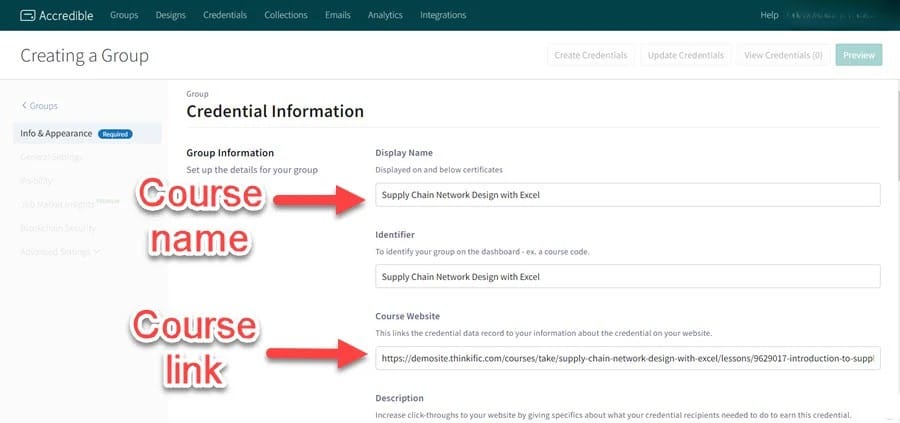
With both your certificate design and its corresponding group now successfully established, please navigate back to your Thinkific administrative dashboard. Proceed to Manage Learning Products, choose Courses, and then identify and select the particular course for which you wish to activate the Accredible certificate feature.
Following that, access the Settings tab for that course. Within the options displayed on the left-hand menu, locate and click on Course Progress and Completion.

Within the Course Completion area, activate the Completion Certificates option by toggling the switch, and then choose Accredible as your designated certificate provider. You will be presented with the choice to link the specific certificate design you prepared earlier.
In this same configuration area, you also have the capability to establish expiration timelines for your certificates, either by defining a set number of days until expiry or by selecting a precise expiration date.
And that concludes the setup process. Henceforth, upon a student successfully completing the designated course, a corresponding certificate will be automatically created within the Accredible system. Your learners will then encounter a notification pop-up directly within their Thinkific interface, containing a link for them to view and retrieve their newly issued certificate.

Furthermore, Accredible automates the notification process by dispatching an email directly to every student who successfully completes the course, providing them with a convenient link to access their certificate.
Armed with this detailed comparison of the functionalities available through Thinkific’s native certificates and the Accredible integration, you are now better equipped to determine the most suitable certificate solution for your courses hosted on Thinkific.
For a majority of course creators, the certificate generation tool included within the Thinkific platform itself will likely meet all necessary requirements adequately.
However, the combined power of Thinkific and Accredible presents an excellent option for educators seeking sophisticated certificate capabilities, particularly those aiming to issue formally recognized professional certificates or establish comprehensive certification programs.
Both services generously offer complimentary trial periods, allowing you to thoroughly evaluate their respective features firsthand. You can initiate your exploration by utilizing the links provided below.
We trust this comprehensive overview has been informative for you. Should any inquiries arise regarding the application of either Thinkific Certificates or Accredible, please feel free to share them with us in the comments section located below.

Kaydence Tranter serves as the senior content writer at sellingonlinecoursesguide.com, where she crafts authoritative content that helps course creators build and scale their online education businesses. Her writing expertise helps transform complex course creation and marketing concepts into clear, actionable guidance for the platform's audience.

Kaydence Tranter serves as the senior content writer at sellingonlinecoursesguide.com, where she crafts authoritative content that helps course creators build and scale their online education businesses. Her writing expertise helps transform complex course creation and marketing concepts into clear, actionable guidance for the platform’s audience.

We respect your privacy and will never spam you.