No, you can only design your workbook in Canva. To make the PDF fillable, you have to use another tool, such as Adobe Acrobat or PDFescape.com.
We earn a commission from partner links on this site. This doesn’t affect our opinions or evaluations.
Regardless of whether your instructional approach involves developing an online curriculum or facilitating live educational sessions, integrating digital workbooks into your educational offerings can remarkably enhance the learning experience and active participation of your students.
Workbooks are invaluable for summarizing lessons and bolstering understanding with added notes and transcripts. Furthermore, they represent a fantastic method for gauging student application, comprehension, and development over the course duration, utilizing quizzes and diverse interactive features.
This comprehensive guide has been developed to instruct you on the process of designing a digital workbook aimed at maximizing your students’ benefits from your educational program.
We will explore the full spectrum of available choices and offer valuable insights for crafting a genuinely engaging digital workbook designed to achieve tangible outcomes.
Lastly, we will examine how to fashion a digital workbook by utilizing Wobo, a specialized tool for this purpose.
Are you prepared? Let us commence.
A digital workbook is essentially an online, interactive document where students can discover supplementary learning resources, capture their thoughts, and complete assigned tasks.
A significant number of course developers and educators opt to design online course materials as PDFs for use as workbooks, a method that has been a long-standing norm in the educational sector. However, conventional PDF workbooks are accompanied by several notable restrictions:
Conversely, digital workbooks offer a way to circumvent many of these challenges and simplify the experience considerably, for educators and learners alike. Allow us to elaborate on the benefits.
Now that the fundamental reasons are clear, allow us to present several practical suggestions to assist you in crafting a genuinely captivating digital workbook.
Digital workbooks serve as excellent supplementary resources that complement a course, playing a crucial role in maintaining student interest and focus.
Furthermore, it is widely recognized that supplementary materials and visual aids can considerably enhance knowledge retention. Individuals typically recall over 60% of information acquired visually, in contrast to retaining merely 10-20% of what is learned through textual or auditory means.
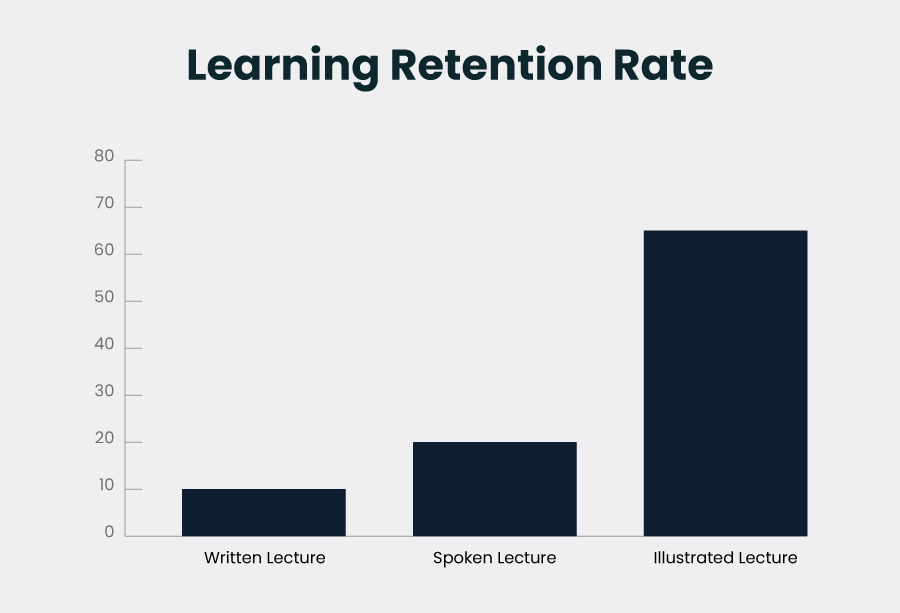
The learning retention rate for visuals vs other formats
Nonetheless, to fashion a workbook that is genuinely captivating, you might consider adopting a more interactive methodology, thereby ensuring active student participation. Herein lie several recommendations for crafting an interactive workbook.
Applications such as Google Docs and Microsoft Word provide an excellent initial step. These platforms are user-friendly, and if aesthetic design isn’t a primary concern, you can produce a perfectly adequate document that fulfills its intended purpose.
Advancing to a more sophisticated option, you might consider a platform such as Canva. This particular tool offers a wide array of visually appealing templates, streamlining the workbook creation process for speed and simplicity. Although the outcome will be an attractive final product, it will not possess genuine interactivity.
To craft a genuinely interactive workbook, it is advisable to utilize a dedicated workbook creation tool. We suggest exploring Wobo, as it currently stands out as the premier choice available. This platform empowers you to develop fillable workbooks that can be seamlessly integrated into your course delivery system or distributed directly to your learners.
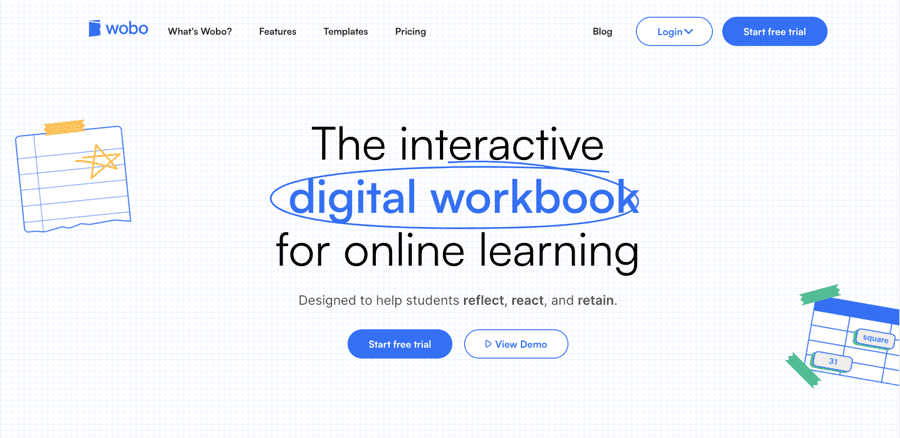
A cluttered or confusing design can create a sense of frustration for learners as they navigate the workbook, potentially leading them to abandon it altogether.
To prevent this outcome, ensure the design remains straightforward and resist the temptation to overcomplicate the layout with too many elements.
Once more, a purpose-built workbook creation tool can prove invaluable in this regard, as such platforms typically provide professionally designed templates, thereby eliminating the burden of devising your own unique designs from scratch.
A well-organized workbook framework is essential to ensure that your learners can effectively manage its material and navigate through it with ease.
For this purpose, it is crucial to appropriately segment the workbook into distinct modules. Subsequently, these modules can be further broken down using clear headings and subheadings. Such an arrangement will enable students to concentrate on a single section of the workbook at any given time.
Ideally, incorporating a navigation bar alongside the workbook is beneficial, as this feature will assist students in swiftly transitioning between different modules. In the absence of a navigation bar, it becomes necessary to compile an index.
Adopting a conversational approach in your writing assists learners in progressing smoothly through the workbook. This style effectively maintains their interest, provides clear direction, and fosters a sense of confidence.
Upon students accessing the workbook, you can gently lead them through the necessary procedures, clarifying the nature of the activity they are about to undertake and its underlying objective. Once they have successfully completed a section, offer them encouragement and acknowledge their achievements.
Consider this illustration: In its Basic Life Skills workbook, Unicef employs an engaging, conversational tone, complemented by frequent questions and dedicated “food for thought” segments. This method serves as an excellent strategy for sustaining student involvement.
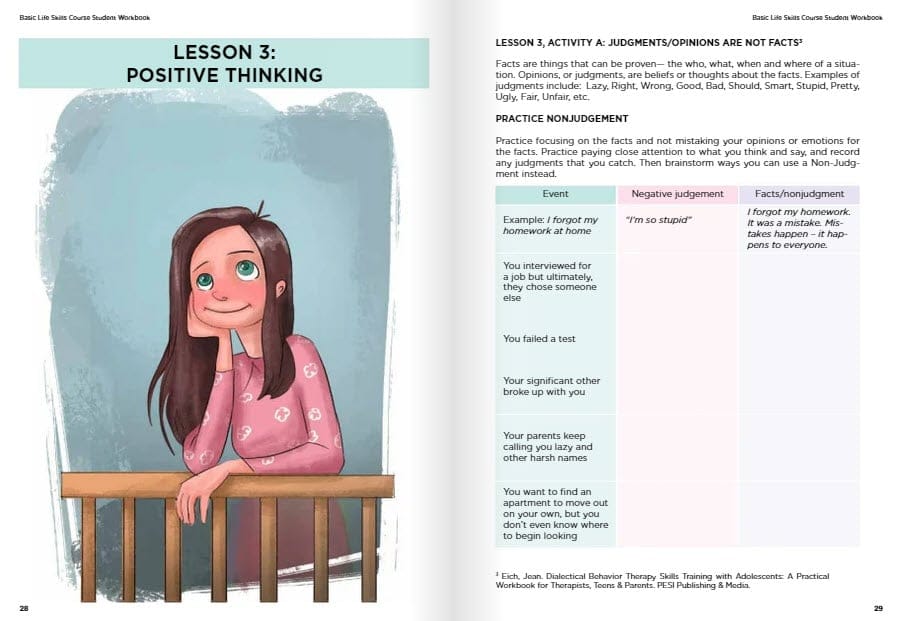
The Basic Life Skills Workbook by Unicef
Below are several suggestions you can implement to cultivate a more conversational writing style:
Instead of merely presenting extensive information, endeavor to integrate a diverse range of interactive components whenever feasible. Beyond standard features like bulleted lists, visual representations, graphical charts, and text input fields, consider incorporating the following:
When you integrate a variety of interactive features, the workbook transcends its role as a mere task, transforming into an enjoyable experience, which in turn simplifies the process for students to engage with questions and absorb information.
Reiterating our earlier point, our foremost recommendation for developing digital workbooks is Wobo. This particular software is remarkably intuitive to navigate and encompasses all the essential functionalities you will require.
Utilizing Wobo, you can effortlessly construct workbooks by employing pre-designed templates and subsequently share them with your student cohort with ease. Your learners will have the convenience of completing their assignments online, without the necessity of downloading files, and you will be afforded a comprehensive insight into their engagement and performance.
Now, let us guide you through the sequential process of fashioning a workbook for your students using the Wobo platform.
To commence creating a workbook within Wobo, the very first action required is to set up your account.
For this, simply visit woboapp.com, and locate the Start free trial button situated in the upper-right section of the main page.
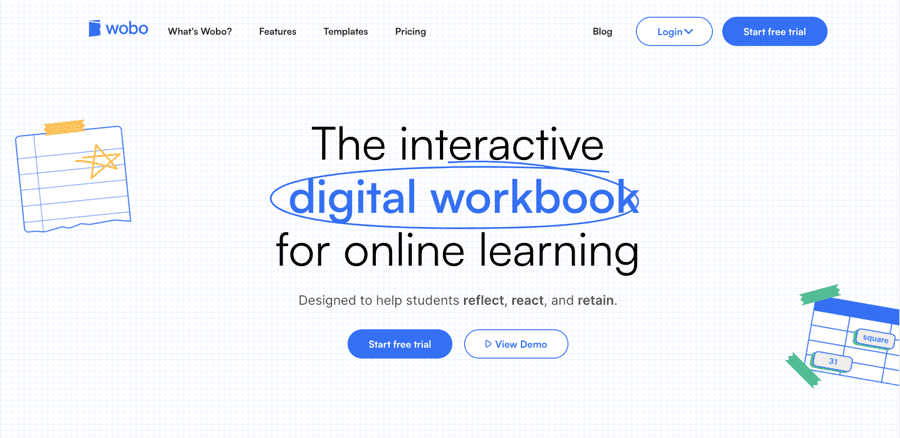
Wobo’s 14-day free trial
Upon clicking this option, you will be directed to the registration page. Here, you have the choice to sign up using your email address or by selecting one of the available Single Sign-On (SSO) methods.
Should you decide to proceed with your email address for registration, the interface will present you with a page resembling the one illustrated below.

Once you have entered the required information, click the Sign Up button. This action will navigate you to a subsequent page where you can initiate your 14-day complimentary trial period. A notable advantage is that Wobo does not necessitate the submission of your credit card information to access this trial.
Following this, you will gain access to the Wobo dashboard, from which you can immediately begin the process of constructing your digital workbook.
To commence an original workbook, locate + New workbook on your dashboard, then please select it. This process guides you to the workbook sample collection.
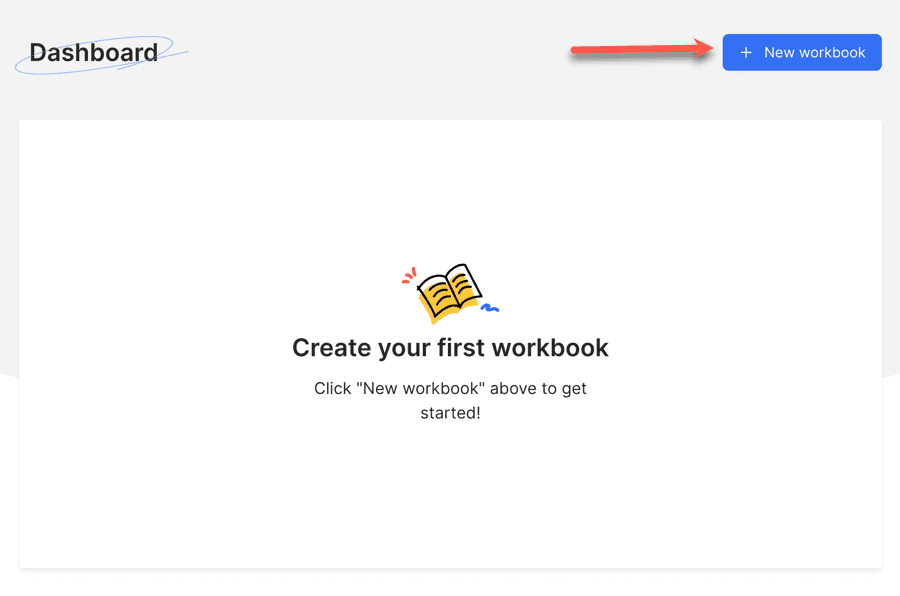
To fashion an interactive Wobo workbook, three distinct pathways are available:
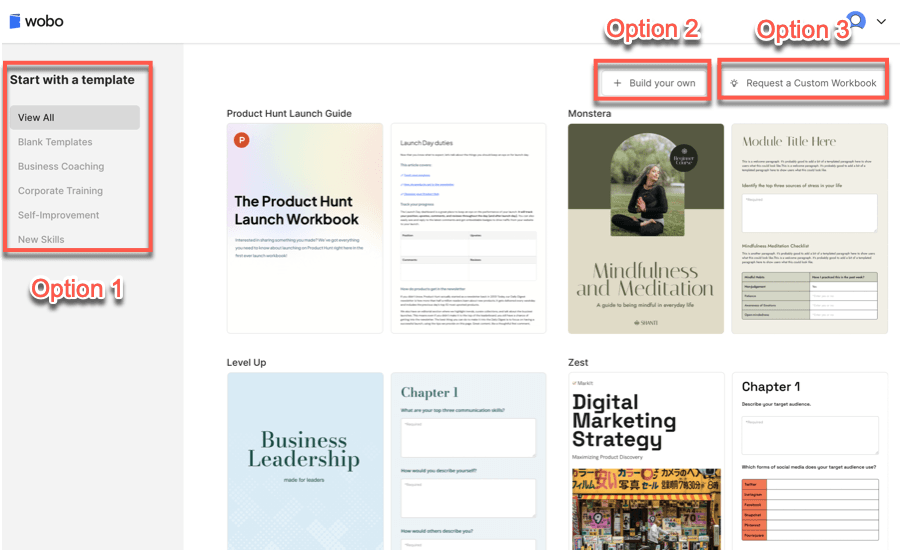
Wobo’s template library
From the sidebar on your left, you have the ability to view various templates organized within these specific classifications:
You may initially examine a design by selecting the Preview option, and should it meet your requirements, you can then choose it and assign your workbook a title.
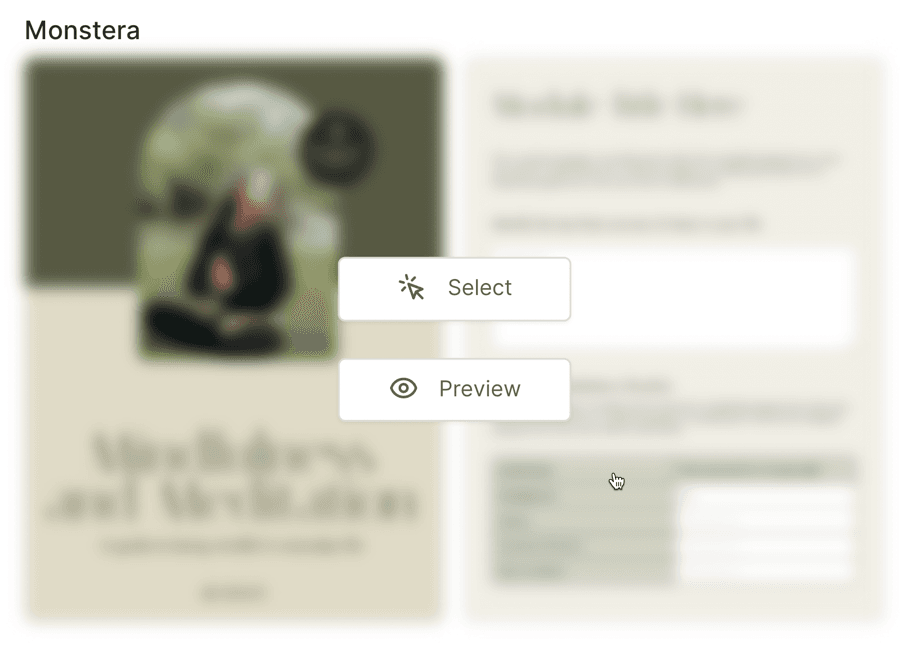
The chosen theme will subsequently materialize within the visual workbook builder. From that point, you possess the capability to alter the aesthetic and introduce a variety of components.
However, if an ideal template eludes your search, you have the option to select the build your own alternative. In this particular situation, the visual builder will display a completely clear page, where you will meticulously craft every aspect from the ground up.
With the third available choice, by contrast, you are able to commission a tailor-made workbook from Wobo’s dedicated internal design professionals.
They will kindly request you to complete a comprehensive form detailing your design specifications and the particular services you are seeking.

After you have selected a template—or alternatively opted to construct your unique version—you will then enter the visual builder, which offers a remarkably clear and user-friendly interface.
While the various menu selections are situated on the left-hand panel, you will observe an instantaneous depiction of your workbook displayed on the right-hand portion of the screen.
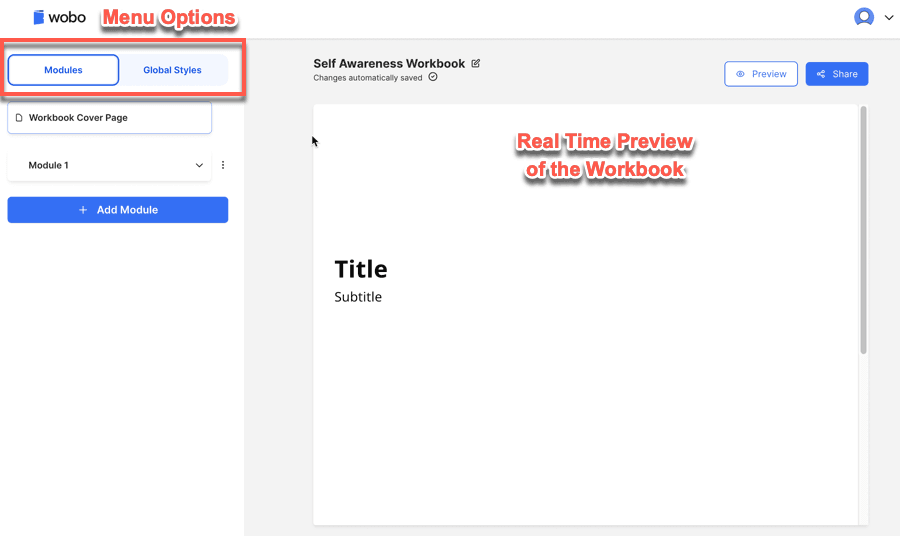
With the Global Styles menu feature, you may execute workbook-specific modifications, which include:
An additional menu choice is Modules; here you view the segment collection within the workbook plus the varied information types you may add.
Underneath these prior menu choices, the Workbook Cover Page selection enables creating your workbook’s front page with specific configurations, for example:
The subsequent step involves crafting your premier module.
To initiate, simply press the + Add Module button.
This fresh module is then listed in the left panel, and live modifications will be showcased on the right.
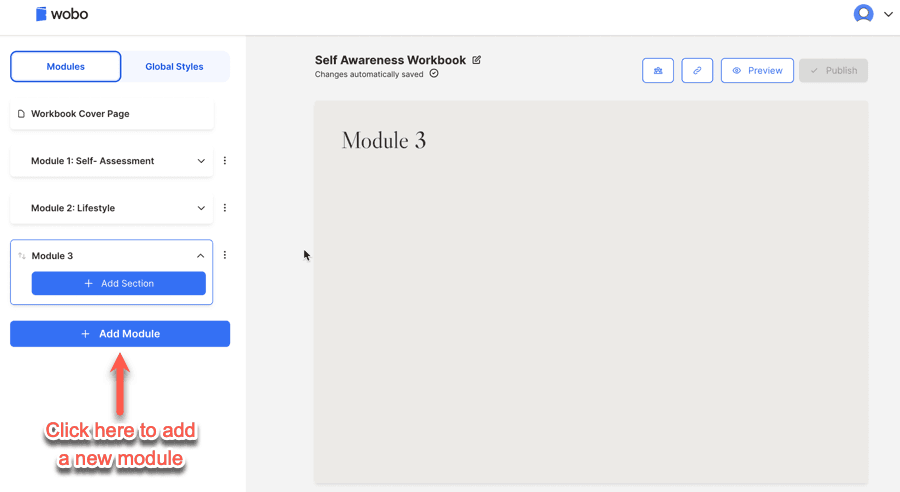
Kindly choose + Add Section below your fresh module.
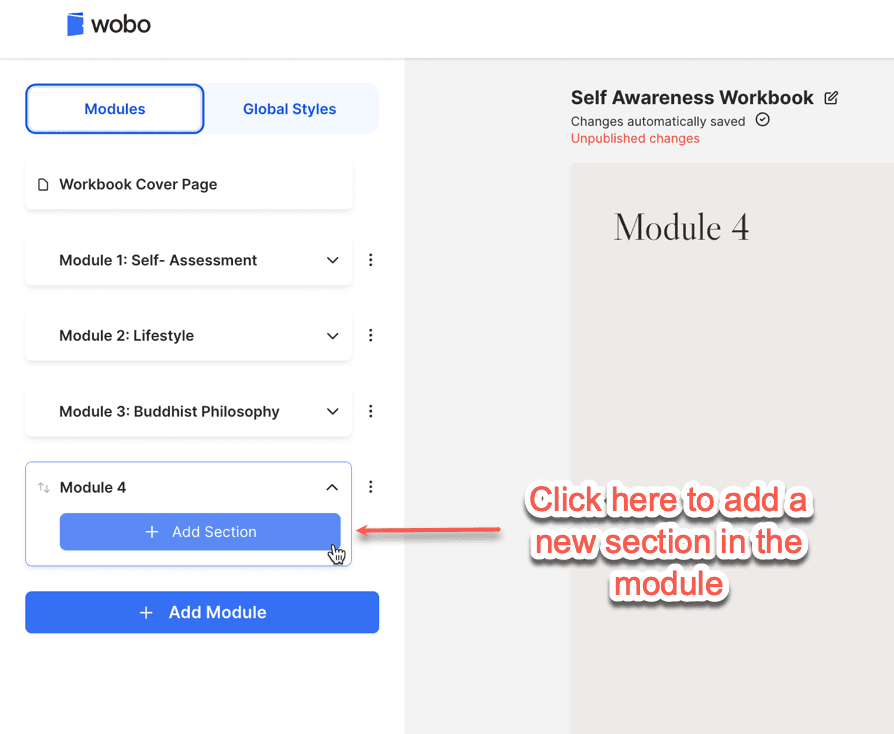
Subsequently, a prompt window will materialize, showcasing distinct inquiry styles, varied activities, and multiple components you can introduce to the workbook.
Choose a segment from the prompt window and thereafter press the + Add option.
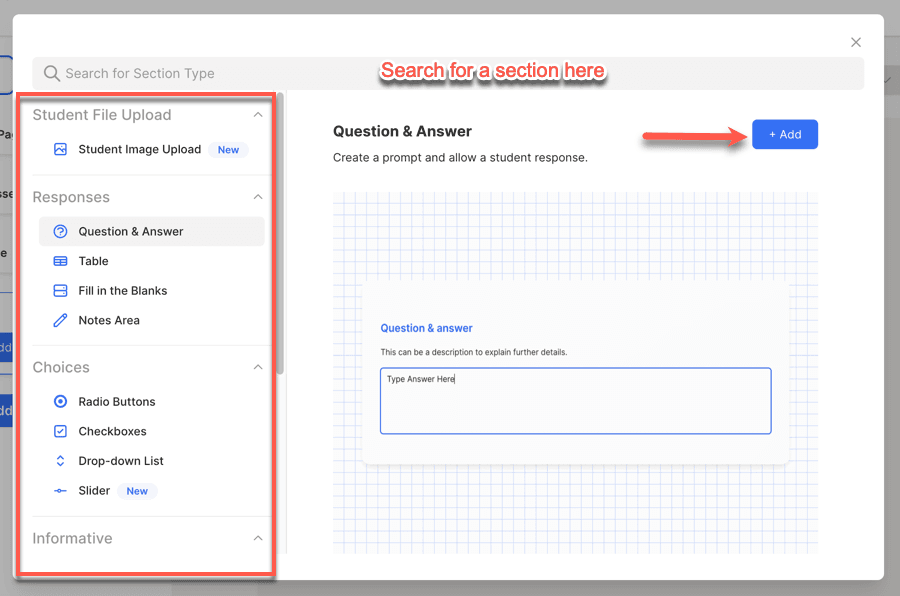
The selected section is then represented in your workbook, and you can make adjustments to it from the left-hand panel.
Allow us to illustrate with a particular case.
For example, let us presume that you desire to incorporate some written material into your workbook module. To do so, you will need to choose the Text Field section and then click on + Add. When the text field is displayed on the right, you are able to enter the title and a description from the left-hand panel.

Workbook download link
In a similar vein, integrating a Radio Buttons segment makes options for title, description, and choices visible on the left-hand panel.
Revisit modules and include further sections alike. All these segments will then show under the respective module’s name.
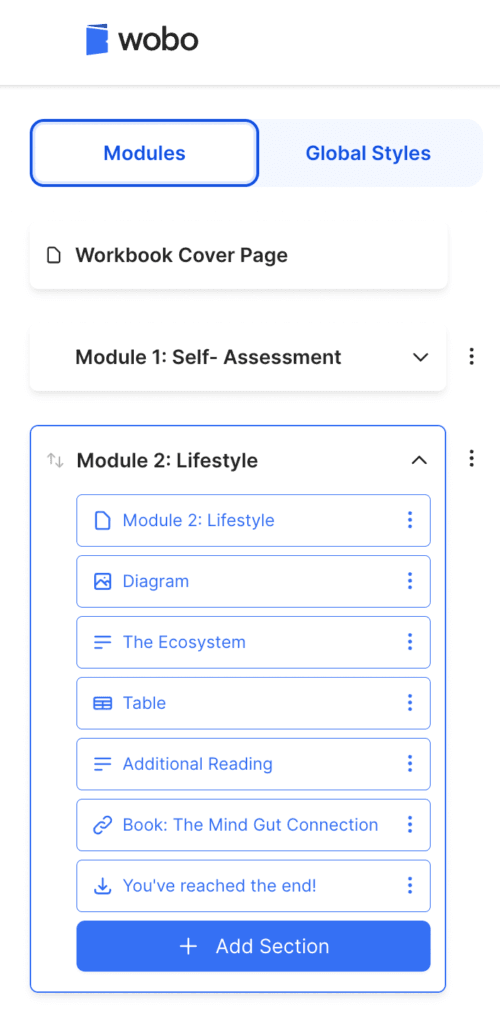
Subsequently, you can adjust the section sequence through a straightforward drag-and-drop process.
Upon incorporating all segments, introduce a Workbook Download Link from the provided list of sections. We suggest positioning this link towards the workbook’s conclusion.
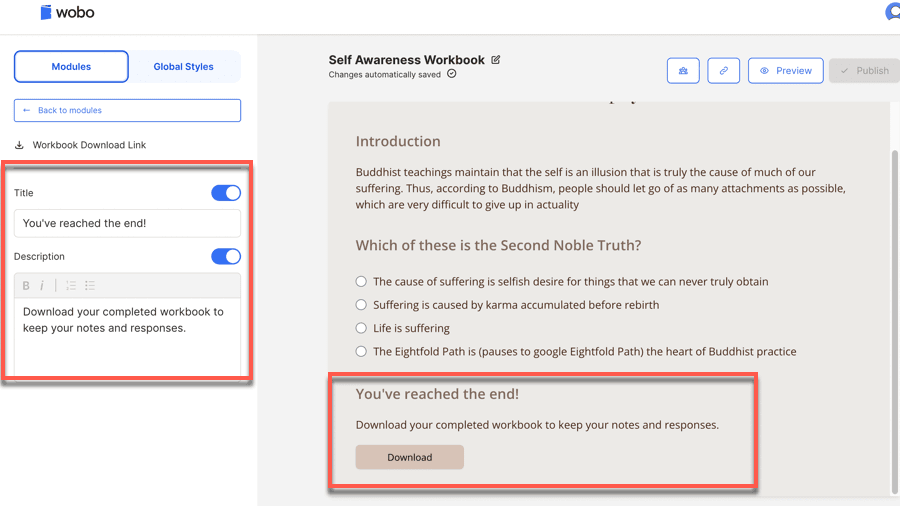
After you have completed all your modifications and are content with the outcome, you are then prepared to distribute it to your learners.
The concluding phase involves making the workbook accessible to your learners.
To accomplish this, select the Share button located in the top right section of the visual workbook editor, which then presents a pop-up window.
Within this area, you will need to provide a student group name. If you are designing the workbook for cohort-based learning groups, please activate the toggle switch and select a start and end date.
To grant permanent access to the workbook, ensure the toggle remains off and then click on Save. The workbook’s official publication occurs only after you have finalized this crucial step.

Subsequently, the invitation dialogue materializes, where you determine the student invitation pathway. You are presented with two selections: an email-based invite or through a Thinkific integration.
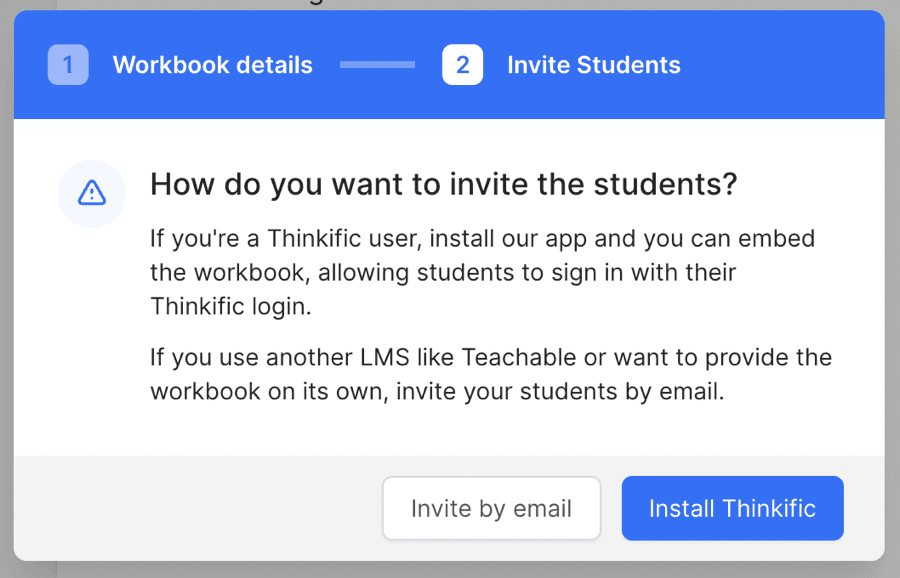
Invite Students window
Wobo offers a seamless connection with the Thinkific platform. Therefore, if Thinkific is your chosen medium for online course delivery, Wobo workbooks are usable immediately within your instructional components.
When utilizing a different course framework or solely delivering live instruction with Google Meet or Zoom, you might invite learners through email.
Wobo presents some noteworthy settings we wish to bring to your attention here. To view these, choose Settings from the menu in the top-right area.
Next, proceed to Workbook Settings, then Protecting your IP.
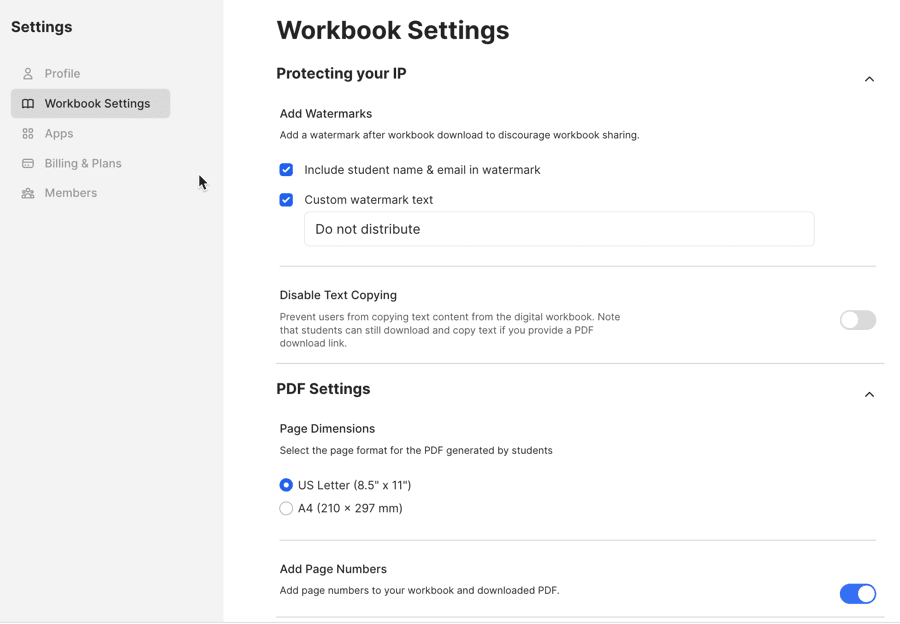
In this location, you may apply the student’s name and email as a watermark and design a distinct watermark message. Furthermore, the Disable Text Copying selection restricts learners from duplicating the workbook’s information.
Additionally, PDF Settings lets you define the page’s specific size, and a capability exists for including page identifiers in your workbook.
Throughout this piece, we explored the significant benefits of interactive workbooks for enhancing learner participation and offered several practical suggestions for developing truly captivating ones.
Additionally, we detailed the method for producing digital workbooks via Wobo, a purpose-built workbook development tool. To explore Wobo’s capabilities, you are welcome to begin a no-cost trial.
Should you possess any inquiries or require assistance, please feel free to share a comment below and we will be happy to respond!
Most often, course creators and teachers use Canva and Google Docs to create their workbooks. However, we recommend Wobo to create a truly interactive one.
You can create a fillable workbook by creating a PDF from Canva, Google Docs, or Microsoft Word. Then, you can upload it to Adobe Acrobat and add fillable fields. An easier way to do this is using a specialized tool like Wobo
No, you can only design your workbook in Canva. To make the PDF fillable, you have to use another tool, such as Adobe Acrobat or PDFescape.com.

Daniel NicFounder, SellingOnliceCoursesGuide.comis an entrepreneur and digital education specialist who founded sellingonlinecoursesguide.com, a platform dedicated to helping creators and educators successfully navigate the online course marketplace. Through his website, he shares insights and strategies for developing, marketing, and monetizing online educational content. His work focuses on empowering course creators to build sustainable online businesses while effectively sharing their knowledge with students worldwide.

Daniel Nic is an entrepreneur and digital education specialist who founded sellingonlinecoursesguide.com, a platform dedicated to helping creators and educators successfully navigate the online course marketplace. Through his website, he shares insights and strategies for developing, marketing, and monetizing online educational content. His work focuses on empowering course creators to build sustainable online businesses while effectively sharing their knowledge with students worldwide.

We respect your privacy and will never spam you.