We earn a commission from partner links on this site. This doesn’t affect our opinions or evaluations.
Kajabi stands out as a comprehensive, all-encompassing platform for knowledge entrepreneurs. Its versatility offers virtually limitless possibilities, with Kajabi Quizzes and Assessments ranking among its most impactful features.
We regularly connect with Kajabi content creators seeking guidance on maximizing these tools. Whether you’re just beginning your Kajabi journey or exploring new applications for these functions, this comprehensive guide was designed with you in mind.
Throughout this resource, we’ll provide detailed, step-by-step instructions for quiz and assessment creation while exploring the diverse applications of these powerful educational tools.
Before diving into the specifics, let’s clarify what each of these features entails and how they complement one another.
Quizzes and Assessments represent two distinct tools within Kajabi, each designed to gather feedback from your audience in unique ways.
While Kajabi Quizzes function primarily as educational tools for evaluating student knowledge, Assessments serve as versatile survey and marketing instruments.
When utilizing Quizzes, you can develop graded examinations and assignments that operate exclusively within your course environment.
Alternatively, Assessments offer flexibility for creating marketing questionnaires, application processes, and community feedback forms. These versatile tools can be integrated both on website pages and within individual course lessons.
Now that you’ve grasped the fundamental differences between these features, let’s explore the practical implementation with our step-by-step tutorial on creating effective quizzes and assessments.
Kajabi Quizzes functions as an educational assessment tool designed to evaluate your students’ comprehension within your courses. This versatile feature enables you to develop both comprehensive quizzes and meaningful assignments.
To incorporate a quiz into your existing course structure, navigate to your course curriculum page, select the Add Content button, and choose the Quiz option from the dropdown menu.
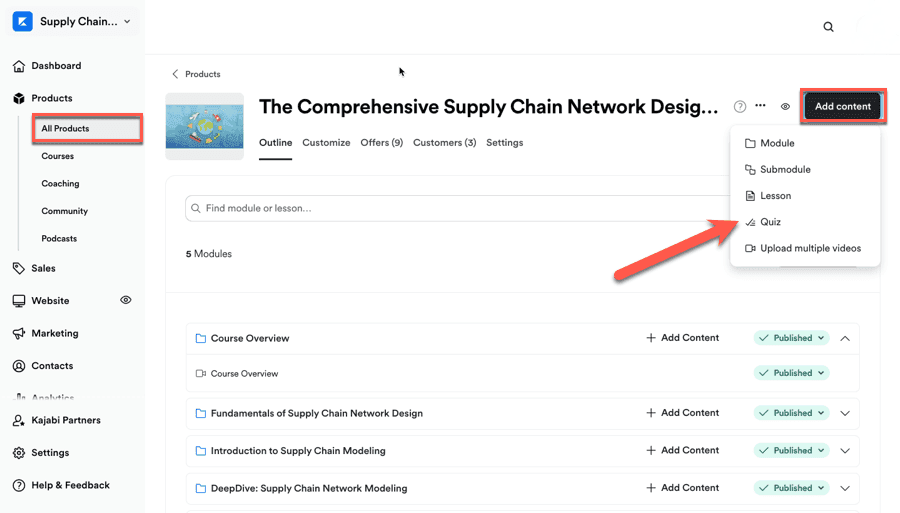
This action directs you to the quiz editor interface, where you’ll begin constructing your assessment questions.
Initially, you’ll need to determine your preferred question format. The platform offers these question types:
When implementing a Multiple Choice question, you’ll compose both the question prompt and provide answer alternatives. Then, identify the correct response by activating the Correct checkbox positioned to the left of the appropriate answer field.
For enhanced engagement and visual diversity, consider incorporating images within your question text and response options.
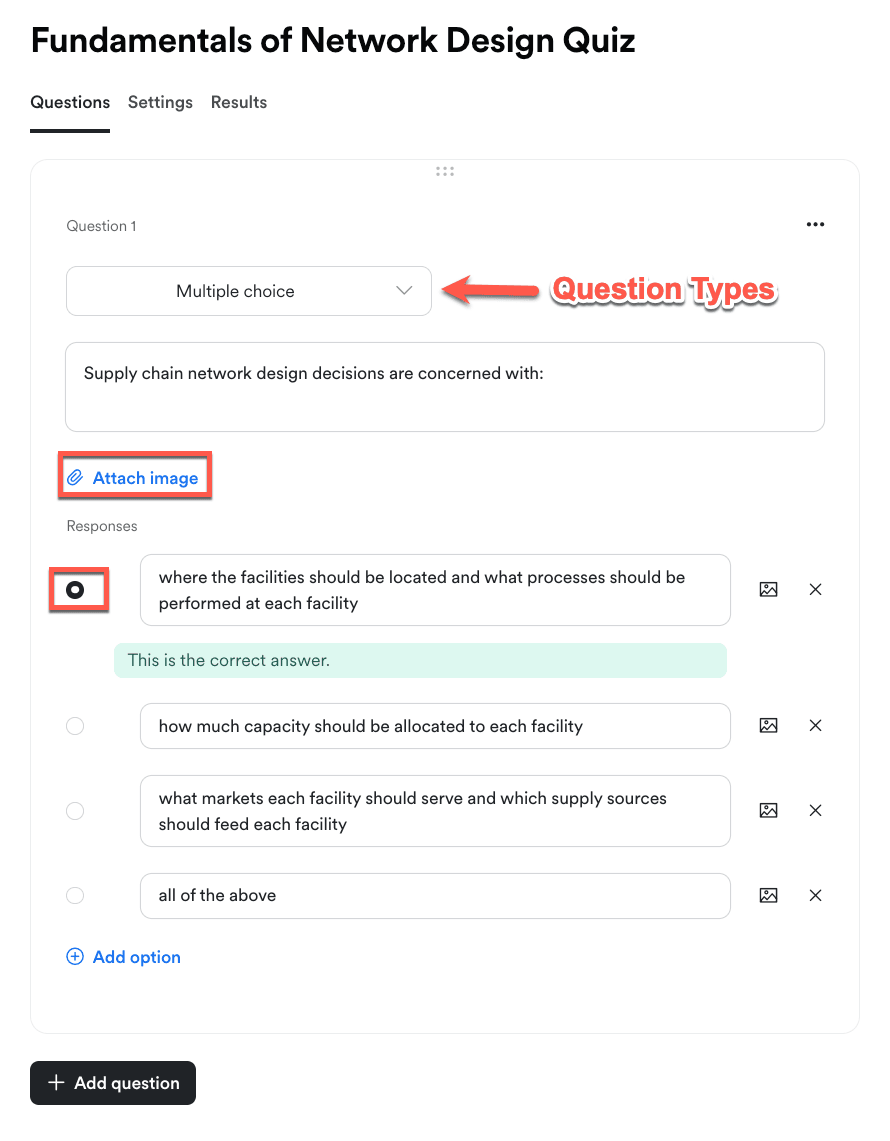
The Checkbox question format functions similarly to multiple-choice questions but offers additional flexibility by allowing multiple correct responses.
When implementing the Short Answer format, participants can respond with brief written explanations to address your inquiry.
With the File Upload option, learners can conveniently submit their responses or completed assignments as digital files.
To expand your assessment, select the Add Question button located near the bottom of the interface. The quiz editor features intuitive drag-and-drop functionality, enabling seamless question reordering.
Now, let’s explore quiz configuration options. The settings tab presents several customization features for your consideration.
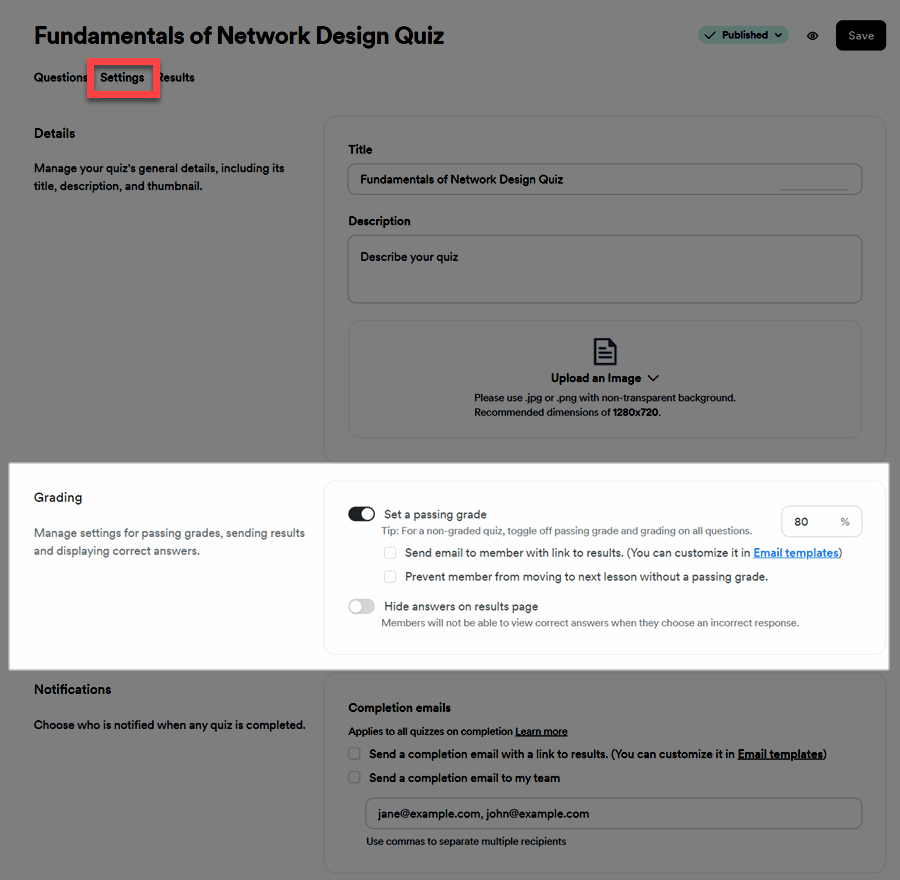
The primary configuration relates to quiz grading. This section allows you to:
Should you select manual grading, you’ll maintain the ability to review student submissions personally before assigning appropriate scores. This approach proves particularly valuable when implementing assignment-based assessments.

Further down the settings interface, you’ll discover the Automations section. This area enables you to establish conditional response protocols for quiz completion.
For instance, you might create an automation that delivers a congratulatory message when participants successfully pass your assessment. Alternatively, for those who don’t meet the passing threshold, you can automatically send supportive resources to enhance their preparation for subsequent attempts.
Explore our comprehensive Kajabi Automations guide to master this powerful functionality.
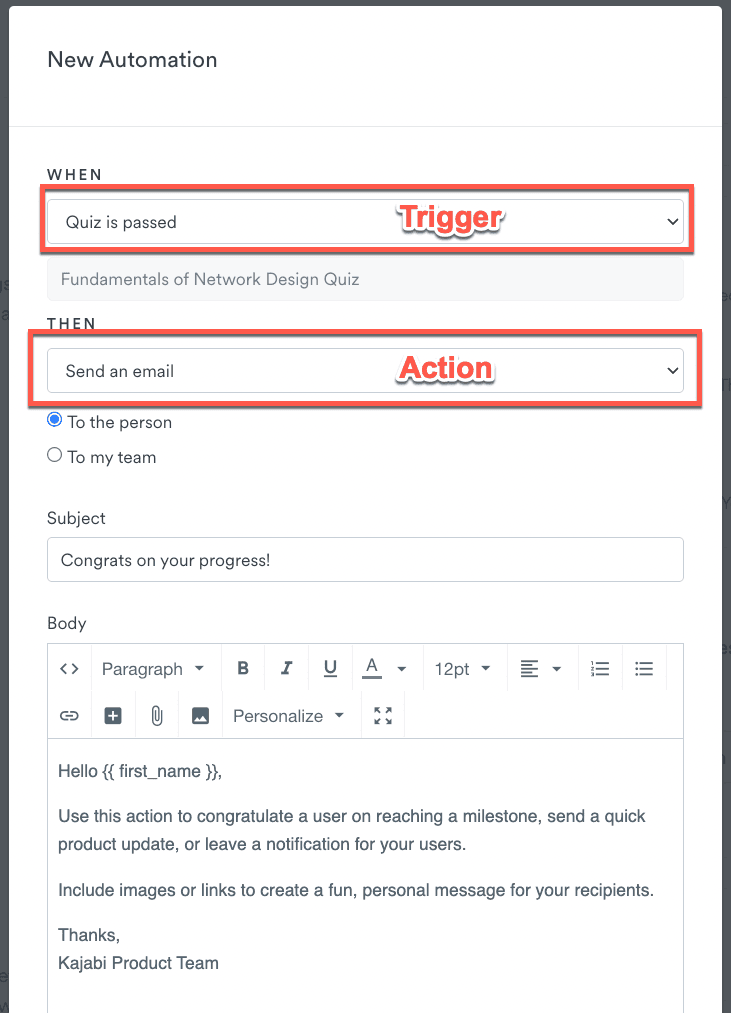
In summary, Kajabi Quizzes represents a robust educational assessment solution. This versatile tool empowers you to develop both comprehensive graded evaluations and file-submission assignments within your Kajabi learning environment.
Kajabi Assessments offers another powerful engagement tool for connecting with your community and website visitors.
Unlike quizzes which operate exclusively within course environments, assessments provide greater flexibility, allowing implementation throughout your entire website infrastructure, including within individual course lessons.
To begin creating an assessment, navigate to the Contacts section, then select Assessments from the dropdown menu. This interface displays your current assessment library and provides access to create new ones by clicking the + New Assessment button positioned in the upper right corner.
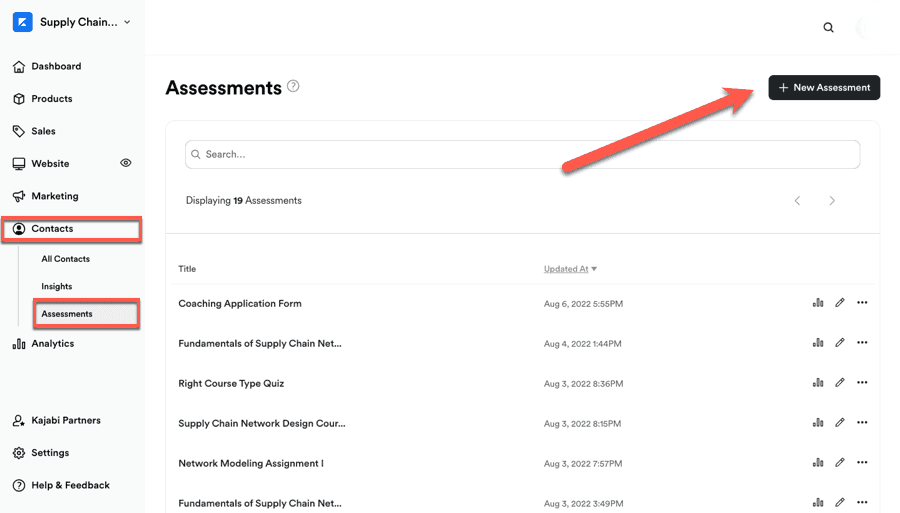
During the assessment creation process, you’ll need to enter a descriptive title and compose a concise overview that explains its purpose.
Within this interface, you’ll notice the Automatically Grade Assessment option. This represents a legacy feature, and since our objective focuses on creating interactive assessments rather than graded evaluations, we recommend leaving this checkbox deactivated.
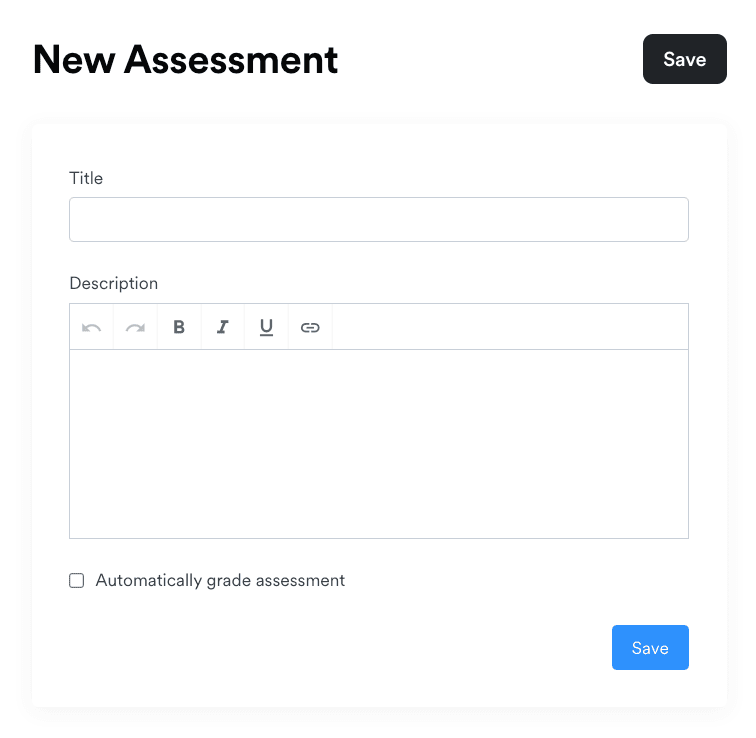
The following screen displays additional configuration options for your assessment.
The initial setting is Results Breakdown Preference. This option allows you to determine whether participants will receive a detailed breakdown with their assessment results or not.
This section also provides options to deliver automatic notification emails to both the assessment taker and a designated team member of your choice.
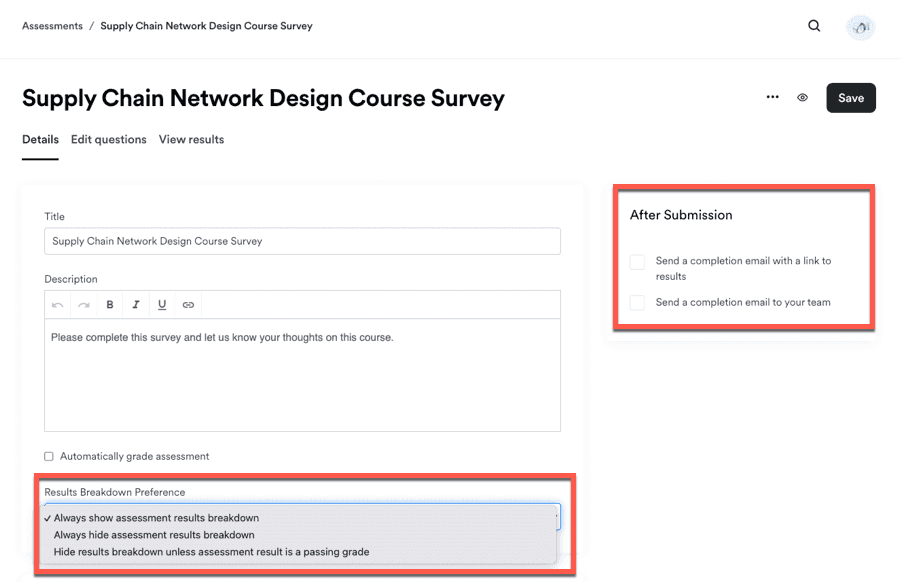
At the bottom of the page, you’ll discover the Automations section, which enables you to establish custom automation rules for your assessment.
Once you’ve completed configuring your assessment settings, you’ll need to create your question set.
Navigate to the Edit Questions tab to access the assessment editor interface, where you can both add new questions and modify any existing content.
Next, select the Add Question button. This will prompt you to choose your preferred question format from the available options.
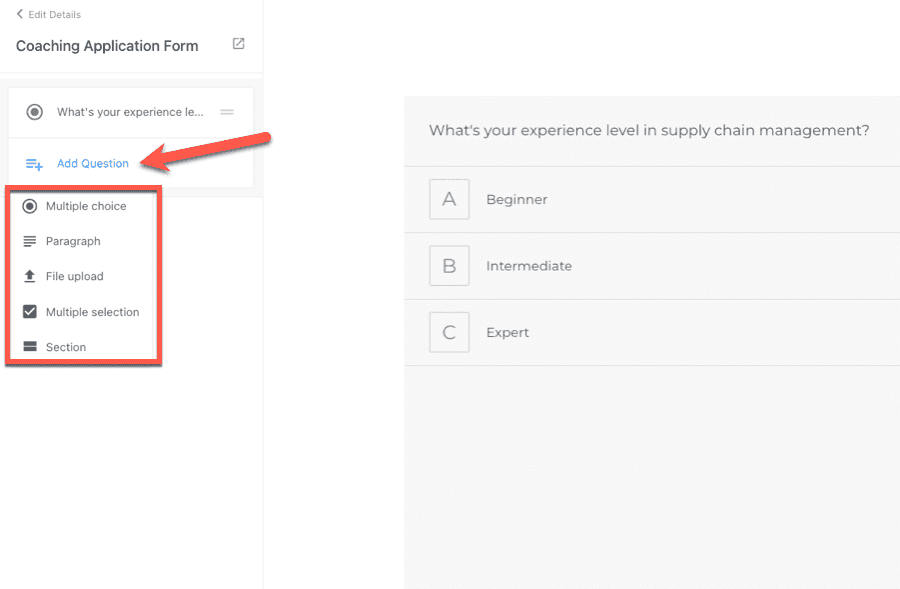
Available question formats include:
After selecting your preferred question type, you’ll be presented with a text field to enter your question. Basic formatting tools are available, with the additional option to incorporate an image.
Within this same interface, you’ll notice the Add Answer button positioned in the lower left corner.
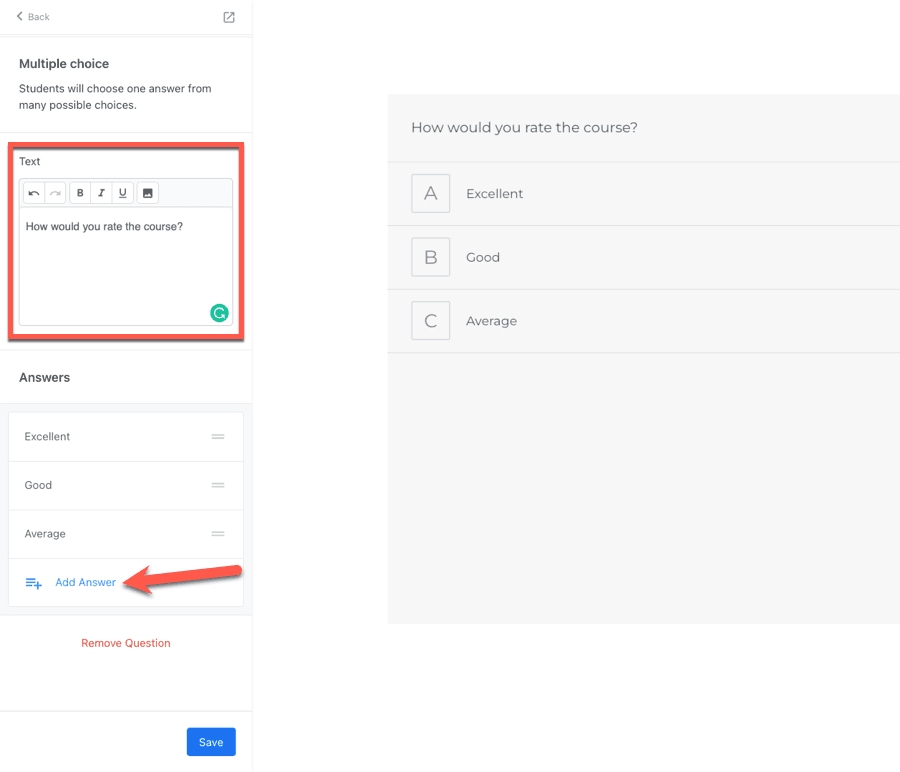
Feel free to incorporate as many questions as necessary for your assessment. To expand your question set, simply repeat the steps outlined above.
After finalizing your assessment content, you’ll need to integrate it into a landing page.
To accomplish this, navigate to your desired page and launch the page builder interface. Next, click the Add Section button and locate the Assessment option within the Marketing & Events category. Finally, use the dropdown selector to choose your specific assessment and incorporate it directly into your page layout.
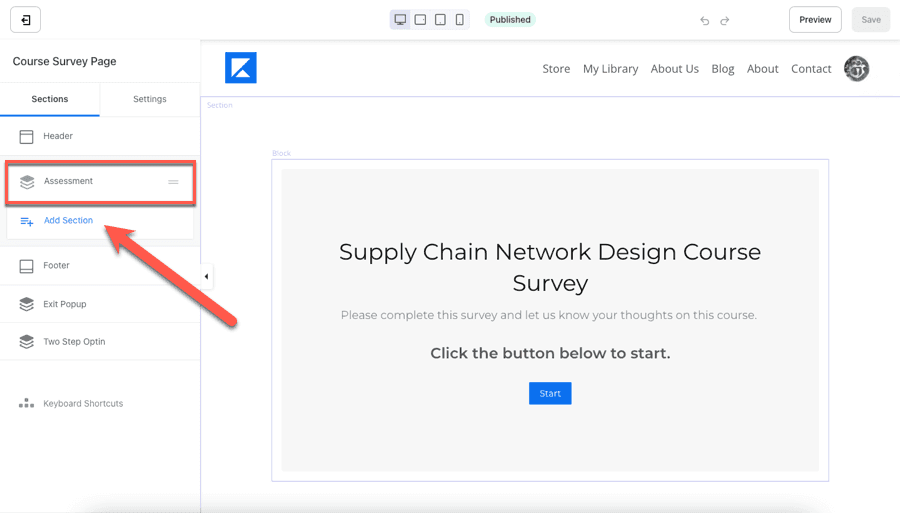
Regarding the design elements of your assessment, the visual styling will seamlessly inherit the aesthetic properties of either the product or the page where you place it, eliminating any need for manual design customization on your part.
As we discussed earlier, the Kajabi Assessments feature offers remarkable flexibility for numerous educational scenarios. Below you’ll find several of the most effective implementation strategies for this powerful assessment tool.
The Assessments feature provides an excellent solution for designing comprehensive application forms for your Kajabi coaching products, allowing you to require prospective clients to complete these forms as part of the qualification process for your coaching program.

Consider embedding your application form directly on your coaching product landing page to evaluate potential clients’ experience and knowledge foundation, helping you determine if they’re appropriate candidates for your program.
Additionally, you can design specialized assessments to collect crucial information from your coaching participants, providing valuable insights you can leverage throughout your coaching relationship.
Survey creation represents one of the most widely adopted applications of Assessments across Kajabi websites today.
You can gather detailed feedback from your students regarding their course or membership experience, identifying both successful elements and areas needing improvement.
Your surveys can incorporate both structured response options and free-form questions, with simple integration options for existing pages or specific course lessons. After implementation, you can direct students to your survey through personalized email communications.
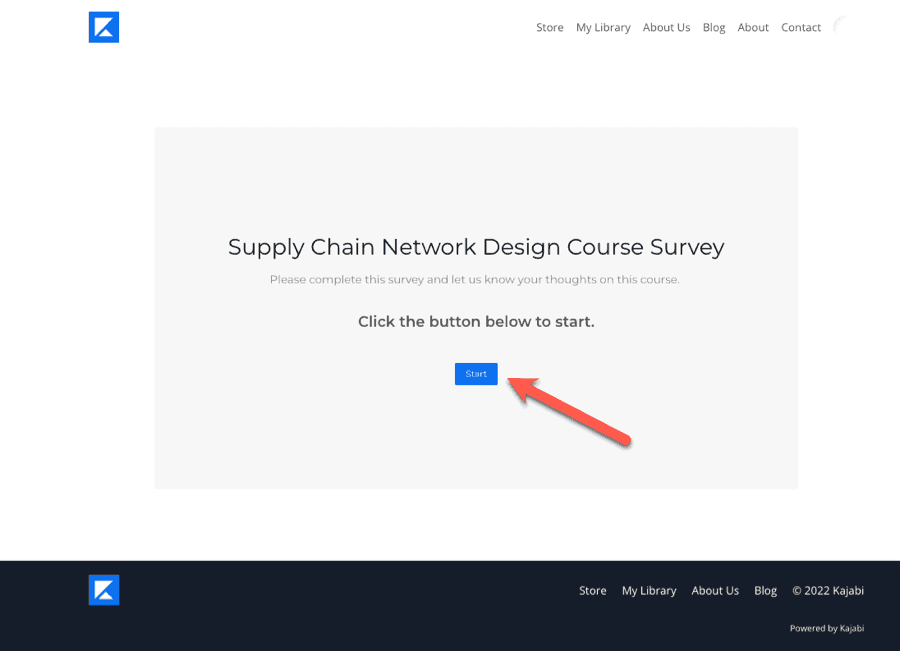
The Automations feature allows you to streamline your survey distribution process. For instance, you can configure automatic survey delivery based on specific triggers such as enrollment duration, periods without platform activity, or completion percentage milestones.
When reviewing survey feedback, all submission data appears conveniently in the View Results section associated with your specific assessment.
This interface also provides functionality to download a comprehensive spreadsheet containing all participant responses, significantly enhancing your data management and analytical capabilities.
Additionally, Kajabi Assessments provides the perfect foundation for creating a quiz-based marketing funnel. Quiz funnels rank among the most powerful marketing strategies available, offering exceptional opportunities for lead generation and audience segmentation.
When you implement an assessment on your landing page, Kajabi automatically prompts non-logged-in visitors to provide their email address before accessing their quiz results, creating a seamless lead capture mechanism.
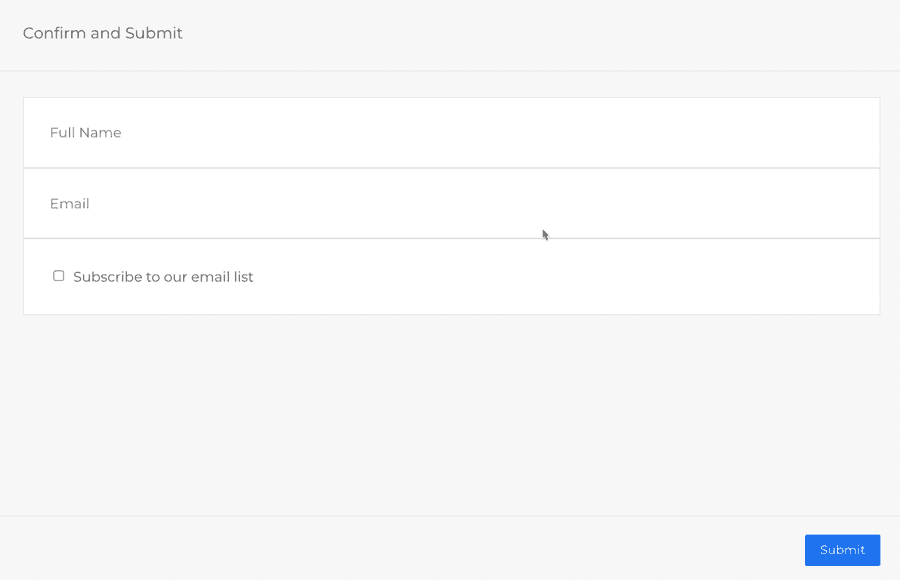
Your quiz funnel becomes substantially more powerful through the ability to assign tags based on participant responses. For instance, you might pose the question, “how would you rate your experience level in this field?” offering three distinct response options:
This system allows you to establish a specific tag for each response option, with Kajabi handling the automatic application of appropriate tags to respondents based on their selections.
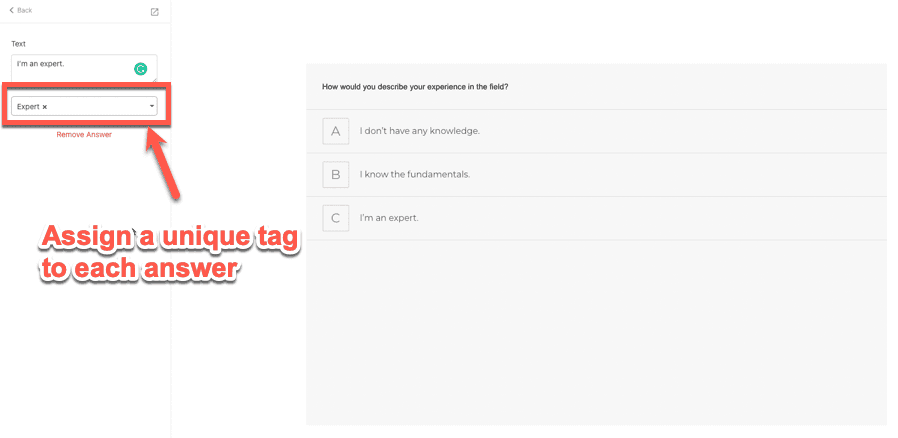
These audience tags enable sophisticated segmentation based on participant responses, allowing you to develop highly targeted marketing campaigns and customized offers that resonate with specific audience segments. The entire process can be easily configured using the intuitive Kajabi funnel builder.
While we’ve highlighted several popular applications for Kajabi Assessments, numerous additional implementation possibilities exist beyond these examples, so we encourage you to explore creative ways to adapt this versatile feature to your specific business requirements.
Throughout this guide, we’ve provided a comprehensive exploration of the Quizzes and Assessments functionalities and their diverse applications. We’ve also showcased several of the most effective implementation strategies for these powerful tools.
While Kajabi Quizzes serves primarily as an educational enhancement and engagement mechanism within courses, Kajabi Assessments excels at gathering valuable insights and strengthening your marketing initiatives.
We trust this detailed overview has enhanced your understanding of these essential Kajabi features and sparked creative ideas for integrating them into your business operations.
For those not yet utilizing Kajabi’s platform, consider activating a free trial account to begin experimenting with these versatile tools today.
Curious about implementing Quizzes or Assessments for your specific needs? Share your questions in the comments section below and our team will assist you!
Yes, Kajabi allows you to create quizzes to test your students’ knowledge of your material. It supports multiple question types, and you can grade student answers manually or automatically.
In Kajabi, you can create assignments and ask your students to submit their work. Your students can provide text-based answers, or you can ask them to upload a file as well.
Kajabi Assessments is a versatile tool to conduct surveys, build quiz funnels, accept coaching applications, etc. You can use it to collect information from your members and website visitors.
To send an assessment to your students, you can attach it to a course lesson or a website page. You can then share the link with your students via email.

Daniel NicFounder, SellingOnliceCoursesGuide.comis an entrepreneur and digital education specialist who founded sellingonlinecoursesguide.com, a platform dedicated to helping creators and educators successfully navigate the online course marketplace. Through his website, he shares insights and strategies for developing, marketing, and monetizing online educational content. His work focuses on empowering course creators to build sustainable online businesses while effectively sharing their knowledge with students worldwide.

Daniel Nic is an entrepreneur and digital education specialist who founded sellingonlinecoursesguide.com, a platform dedicated to helping creators and educators successfully navigate the online course marketplace. Through his website, he shares insights and strategies for developing, marketing, and monetizing online educational content. His work focuses on empowering course creators to build sustainable online businesses while effectively sharing their knowledge with students worldwide.

We respect your privacy and will never spam you.