We earn a commission from partner links on this site. This doesn’t affect our opinions or evaluations.
Jun 20, 2023
Thinkific stands out as a favored choice for online course creation, while Squarespace holds a top position as a premier website construction tool.
Course instructors often utilize Thinkific for developing and distributing educational content, concurrently using Squarespace for their primary web presence and blog. The question then becomes how to seamlessly combine Thinkific and Squarespace to maximize the benefits of both systems.
This is precisely the purpose of our guide. We will walk you through a detailed process for correctly linking your Thinkific and Squarespace accounts. We will also explore various methods for this connection and clarify the ideal situations for applying each technique.
Let’s begin the process.
A prevalent approach among creators involves leveraging Squarespace for their primary website and marketing funnels, while dedicating Thinkific to manage all course-specific functionalities, including sales pages, payment processing, and the student learning environment.
It is worth noting that Squarespace does offer its own membership capabilities; however, they are significantly less comprehensive than what Thinkific provides, so we suggest prioritizing the latter for a better experience.
Returning to the integration itself, establishing fluid navigation between your course platform and your main website is crucial for delivering a cohesive and positive user experience.
To achieve this, you need to clearly guide your audience to your course offerings. The menus on your Squarespace homepage or blog are ideal locations to feature this directional information prominently.
Crucially, you must incorporate an unambiguous link within your primary navigation menu that guides users directly to your course area. Refrain from obscuring this link and employ clear, descriptive language so that people understand the destination before clicking.
As an illustration, the School of Visual Storytelling features a navigation link titled “All Classes” on their Squarespace site, which directs users to their Thinkific school. They also provide a link to a Thinkific landing page within the main hero section of their homepage.
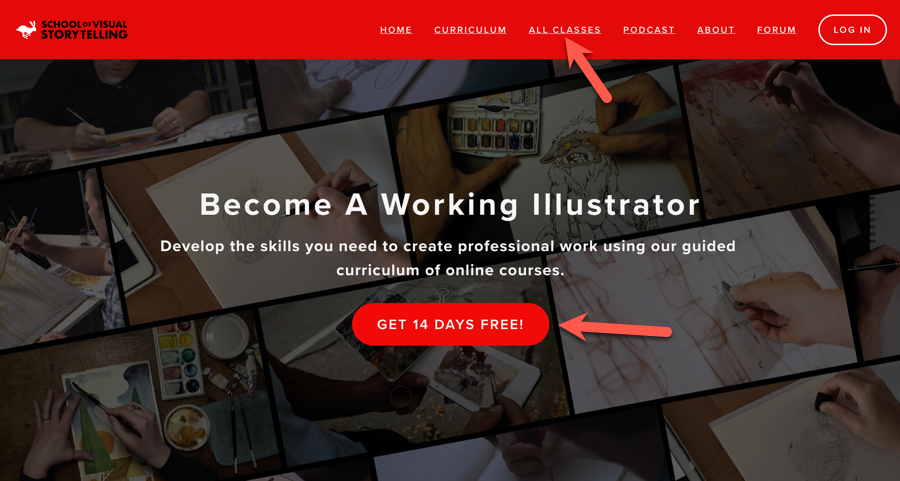
An example of a website that uses Squarespace and Thinkific
To further enhance this seamless integration, it is also advisable to incorporate links from your Thinkific school that direct users back to your main Squarespace website. You can achieve this by adding menu items such as “Our Blog” or “Free Resources” and linking them to the corresponding pages on your Squarespace site.
This practice effectively navigates your audience back to your primary web hub, encouraging them to engage more deeply with your complimentary content instead of departing ahead of time.
Ultimately, establishing a unified brand identity across both of your web properties is essential for a professional appearance:
In addition to creating blog content and lead capture forms, a significant number of Thinkific users opt to design their course sales pages using Squarespace. The rationale is straightforward: Squarespace provides a wider array of page layouts and superior tools for design and personalization.
Should you choose this strategy, you will have to link your Squarespace sales page directly to the Thinkific checkout system to ensure a smooth payment and enrollment experience for your customers.
To locate your specific checkout page URL, you will need to access your Thinkific administrative dashboard and navigate to Manage Learning Products, then select Courses in the side menu.
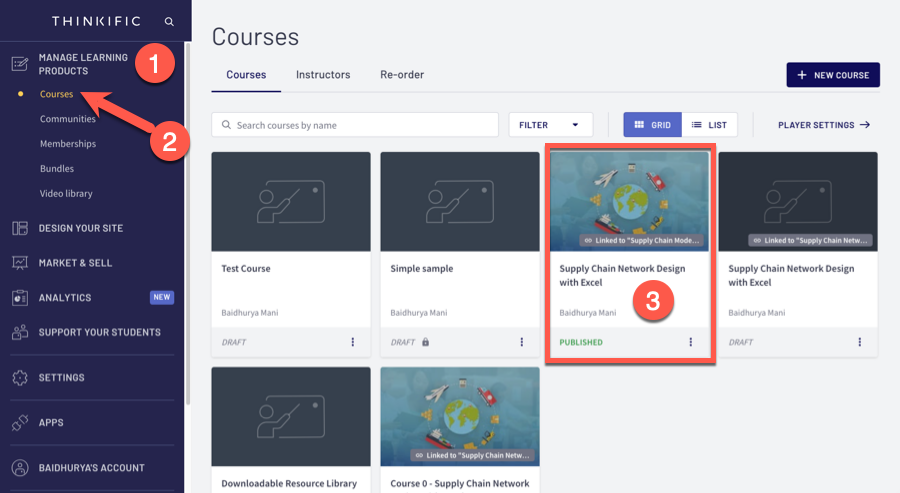
Select your Thinkific course
In this section, you will find a list of all your available courses. Simply choose the specific program whose checkout link you need to retrieve. If you haven’t yet established a course within Thinkific, we encourage you to review our comprehensive Thinkific walkthrough for guidance.
After clicking on the desired course, you will be directed to the main settings area, where you will be able to locate the Pricing tab.
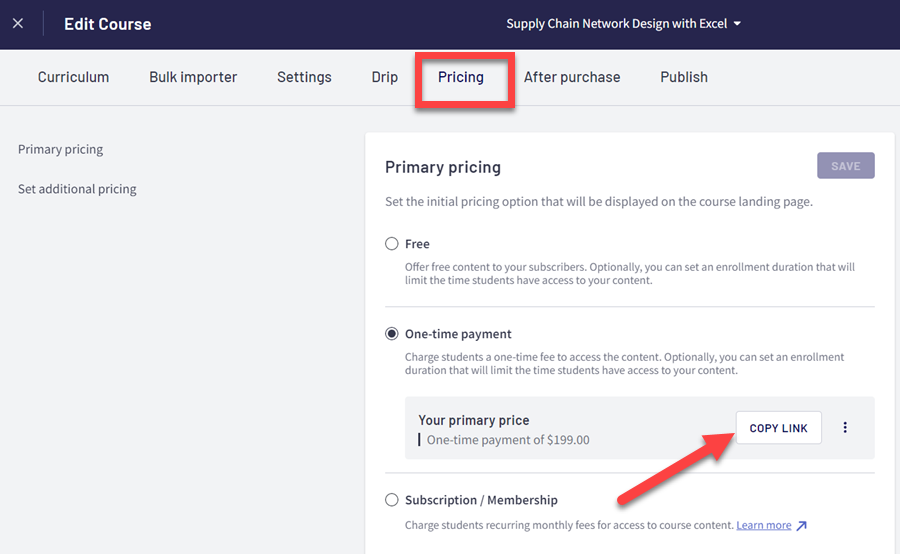
Getting a checkout link for your Thinkific course
Adjacent to your selected pricing tier, you will find a “Copy Link” feature. Secure this link and then proceed to your Squarespace sales page editor, where you will integrate this URL into the appropriate call-to-action buttons.
As an added measure, you can configure a page redirect, ensuring that any visitor who arrives at the standard Thinkific landing page is automatically forwarded to your custom Squarespace page.
To set this up, navigate once more to Manage Learning Products → Courses from your dashboard and click on the specific course you are working with.
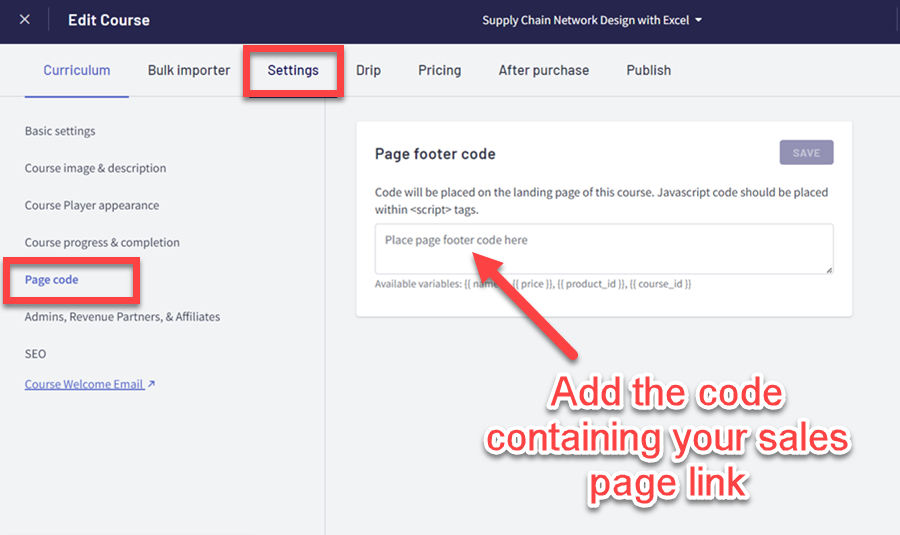
Redirecting your Thinkific landing page to Squarespace
After that, from the Settings tab, click on the Page Code option. Inside the Page Footer Code text area, you will need to insert the following code:
<script>window.location.href = “https://www.yoursquarespacesalespage.com”;</script>
The most significant benefit of this entire arrangement is that it eliminates additional steps from the student sign-up procedure, because both the payment processing and the user account setup are handled entirely on Thinkific.
While placing a simple hyperlink on your Squarespace site is quite easy, you can also generate sales widgets to display embedded course cards on your main site that then direct users to your Thinkific sales or checkout pages.
Moreover, you do not need any programming expertise to design these card-based widgets because this functionality comes as a built-in feature offered by Thinkific.
To begin making a sales widget, access the Market and Sell portion of your Thinkific administration area and choose the Sales Widgets option.
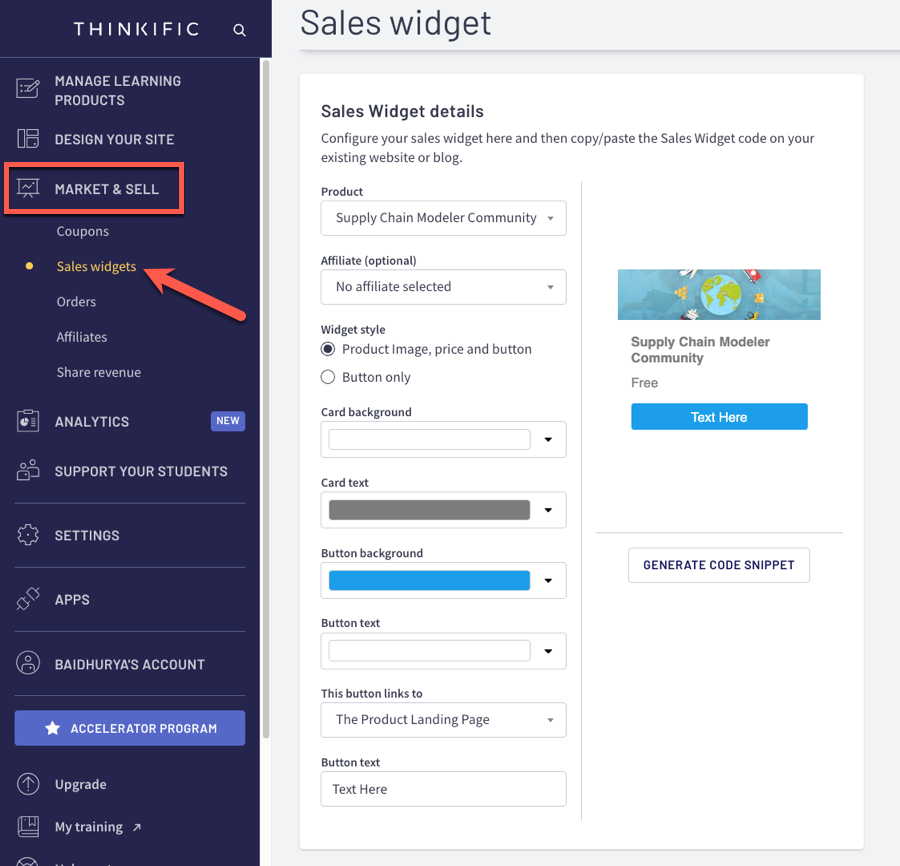
Customizing your sales widget in Thinkific
Next, you will have the opportunity to select the specific course for your widget. You can then personalize the text and visual style to match your brand. You also have the choice to have the widget link directly to either the course’s primary landing page or its dedicated checkout page.
After you have finished customizing the widget, select the Generate Code Snippet button to produce the necessary code. Copy this code, navigate to your Squarespace dashboard, and edit the page where you intend to place the widget. Insert a Code block element onto the page and paste the copied snippet into it.
Although you have the flexibility to embed a widget on any part of your site, this tool is especially effective for showcasing your course offerings in high-visibility locations, like your main homepage or within the sidebar of your blog.
Imagine a situation in which you are providing a complimentary Thinkific course to attract new subscribers. If you were to use the standard Thinkific enrollment flow, potential leads would need to set up an account immediately, which can create a barrier and deter sign-ups.
A more effective strategy is to capture a visitor’s email address using a form on your Squarespace site and then automatically enroll them in your Thinkific course using a Zapier automation. Afterward, the new students will be sent their login credentials to begin the course.
Since both Squarespace and Thinkific offer native integrations with Zapier, creating this automated workflow is a simple task. The process is initiated by the New Form Submission trigger in Squarespace, which then prompts the Enroll User action within your Thinkific school.
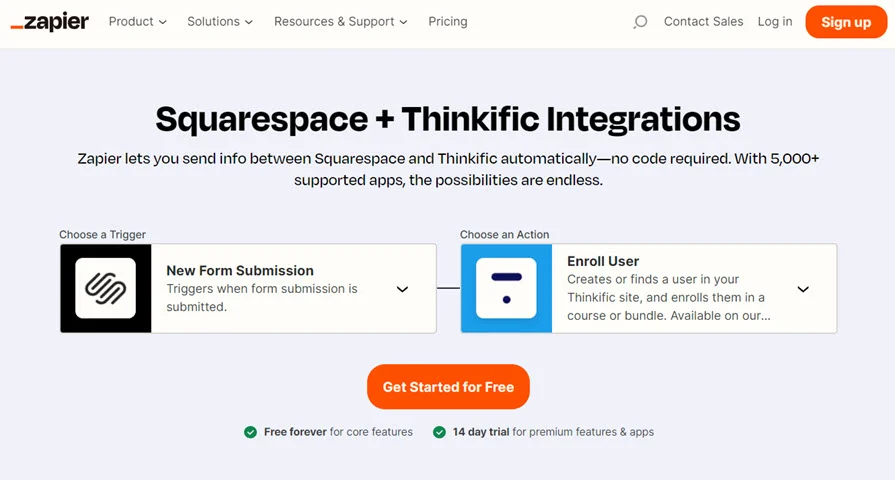
Automating student enrollment via new form submissions through Zapier
By employing this technique, you can smoothly transition leads from Squarespace into your Thinkific program without any difficulty, enabling you to streamline the sign-up procedure for complimentary online courses.
We trust this tutorial has provided clear answers to your questions about integrating Squarespace with Thinkific. We have walked through a variety of different methods for connecting these two powerful platforms.
By linking the two systems correctly, you not only leverage the unique advantages of each—Thinkific’s course-building functionalities and Squarespace’s marketing and blogging tools—but you also establish a fluid and professional experience for your students.
If you have not yet adopted these solutions, it is worth noting that both platforms offer free trial periods, allowing you to begin exploring them without any upfront investment.

Kaydence Tranter serves as the senior content writer at sellingonlinecoursesguide.com, where she crafts authoritative content that helps course creators build and scale their online education businesses. Her writing expertise helps transform complex course creation and marketing concepts into clear, actionable guidance for the platform's audience.

Kaydence Tranter serves as the senior content writer at sellingonlinecoursesguide.com, where she crafts authoritative content that helps course creators build and scale their online education businesses. Her writing expertise helps transform complex course creation and marketing concepts into clear, actionable guidance for the platform’s audience.

We respect your privacy and will never spam you.