The SamCart-Thinkific integration is available on the Thinkific Grow plan ($199/month) or higher and on all SamCart plans.
home / Best Course Platforms /Kajabi Review
We earn a commission from partner links on this site. This doesn’t affect our opinions or evaluations.
Both SamCart and Thinkific stand out as formidable platforms for constructing a successful digital enterprise. SamCart holds its reputation as the premier choice for creating checkout pages, whereas Thinkific is a top-tier platform for hosting online courses.
However, the question arises whether these two platforms should be integrated. What is the process for linking Thinkific with SamCart? Furthermore, what advantages does this integration offer?
Within this comprehensive guide, we will address each of these inquiries, offering step-by-step guidance to seamlessly connect the two platforms. We will also delve into the specific perks you can expect from combining the functionalities of Thinkific and SamCart.
Let’s begin this exploration.
Pairing Thinkific with SamCart might initially seem counterintuitive, given that the two platforms appear to have several overlapping features. For instance, both systems empower you to develop online courses and establish checkout processes for your customers. However, the true value of this integration emerges from their distinct core specialties, which is precisely why this combination is a favorite among successful course creators.
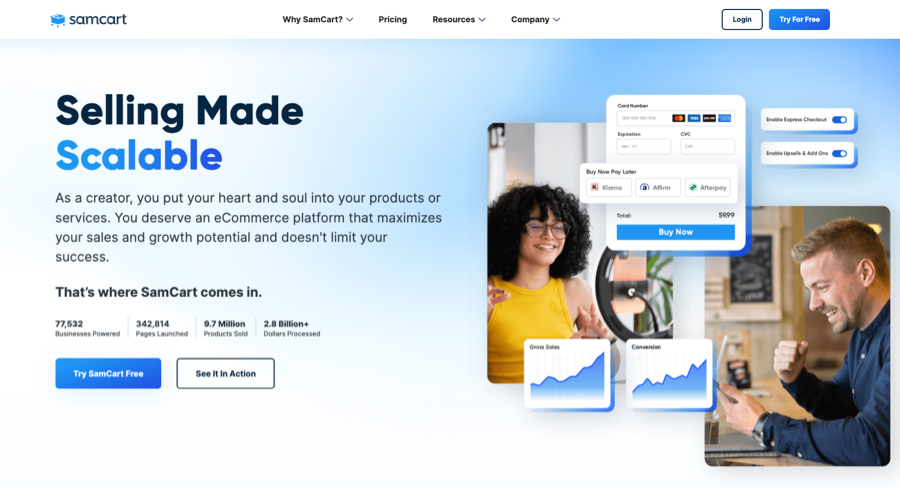
On one hand, you have SamCart, which is fundamentally designed as a specialized checkout platform.
When you place SamCart’s checkout system alongside Thinkific’s native tools, its superiority in this area becomes evident:
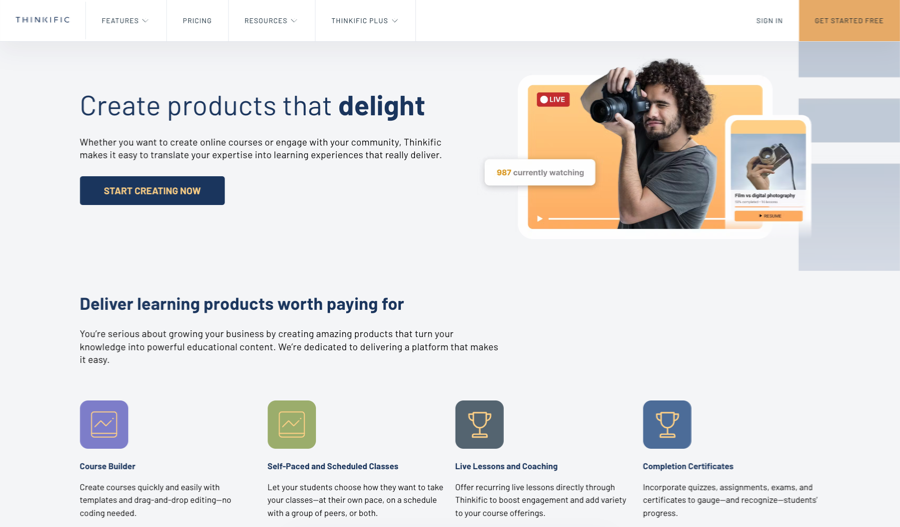
While SamCart shines when it comes to its marketing features and diverse payment processing capabilities, Thinkific truly stands out for its robust course creation environment. Here are several areas where it surpasses the functionality offered by SamCart’s course application:
Considering that Thinkific is a powerhouse for developing educational content and SamCart specializes in facilitating online commerce, combining their strengths is a logical strategy to leverage the best features of each system. Furthermore, a direct integration exists between them, which simplifies the setup process considerably, as we will demonstrate shortly.
The process of “connecting Thinkific and SamCart” involves establishing an integration between these two systems. This connection ensures that whenever a customer completes a transaction using SamCart, they are seamlessly enrolled into the corresponding Thinkific course or product bundle.
Fortunately, you can accomplish this integration with minimal difficulty, thanks to SamCart’s native, in-depth connection with Thinkific. This direct link eliminates any need for complicated manual processes or external automation services.
To begin, it is essential that you have active and configured accounts for both Thinkific and SamCart. Should you need to create them, you can initiate a complimentary trial period through the provided links.
After your accounts are properly set up, the next critical step is to activate the welcome email notifications for courses and bundles within your Thinkific settings. Activating these notifications ensures your learners receive an access link for their purchased content. For new students, this email will also include instructions for setting up their unique account password.
To complete this action, navigate to your dashboard, click on the ‘Support Your Students’ section, and then choose the ‘Notifications’ option.
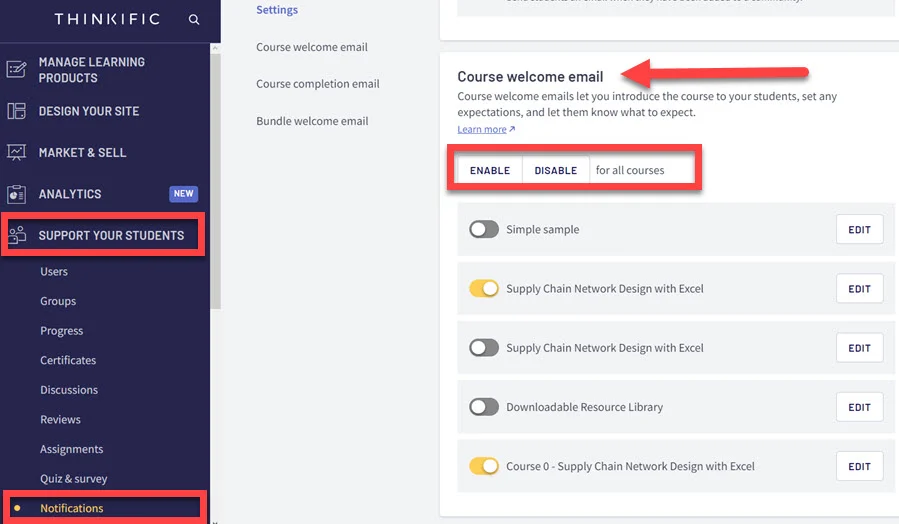
Within this area, you can either activate the welcome emails for all your courses and bundles collectively or enable them for each one separately.
With that initial setup complete, we can now proceed with the specific actions required to connect Thinkific and SamCart.
To initiate the process, access your Thinkific control panel. From the ‘Code and Analytics’ menu, click on ‘API’. On the resulting page, you will need to copy two items: your API key and your subdomain.
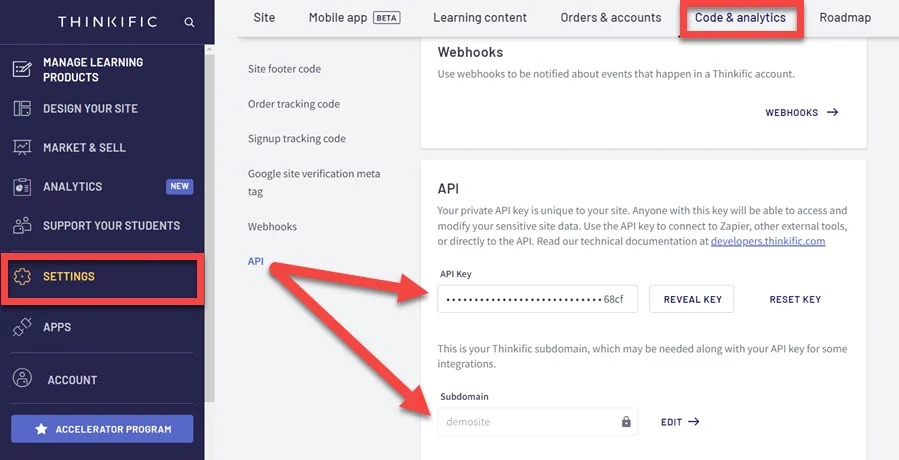
You will want to keep this browser tab accessible, as the information is required for the next action inside your SamCart dashboard. Once you have logged into your SamCart account, proceed by clicking the gear symbol located in the top-right portion of the screen to open your settings.
From there, choose the ‘Integrations’ tab within the menu on the left-hand side, which will bring up a new screen that lists all your active connections. Here, you will find the ‘New Integration’ button; after you select it, a new pop-up window will display.
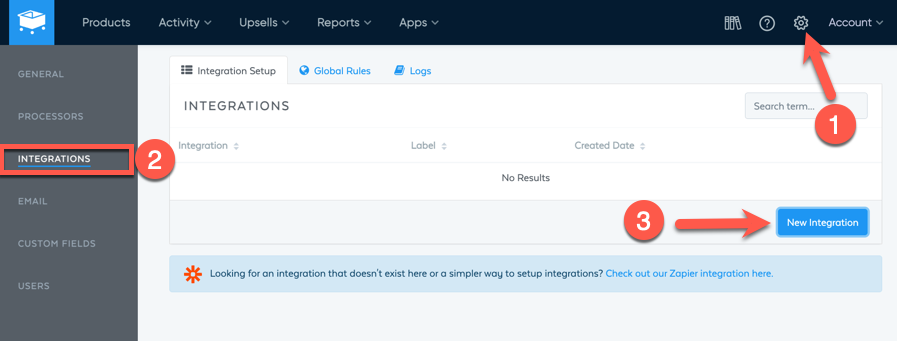
Choose Thinkific from the provided drop-down menu and then select ‘Next Step’. At this point, you will be presented with fields to input your Thinkific subdomain and the API key that you retrieved previously. Click the ‘Save Integration’ button to complete the process.
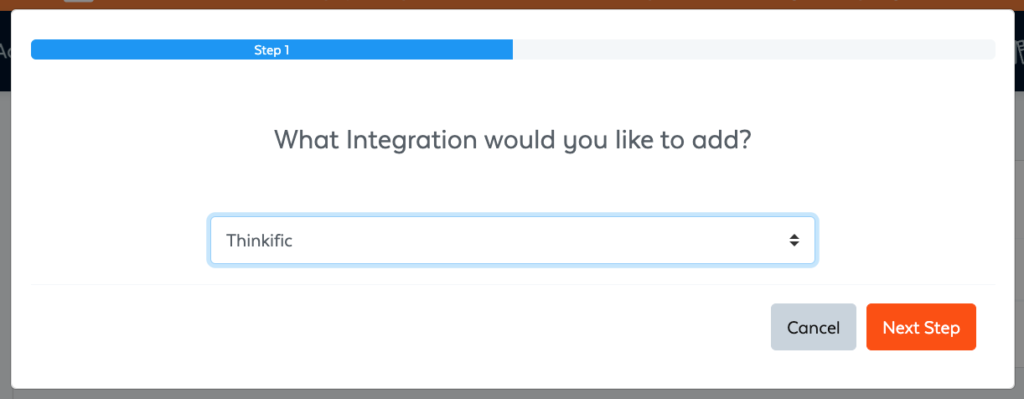
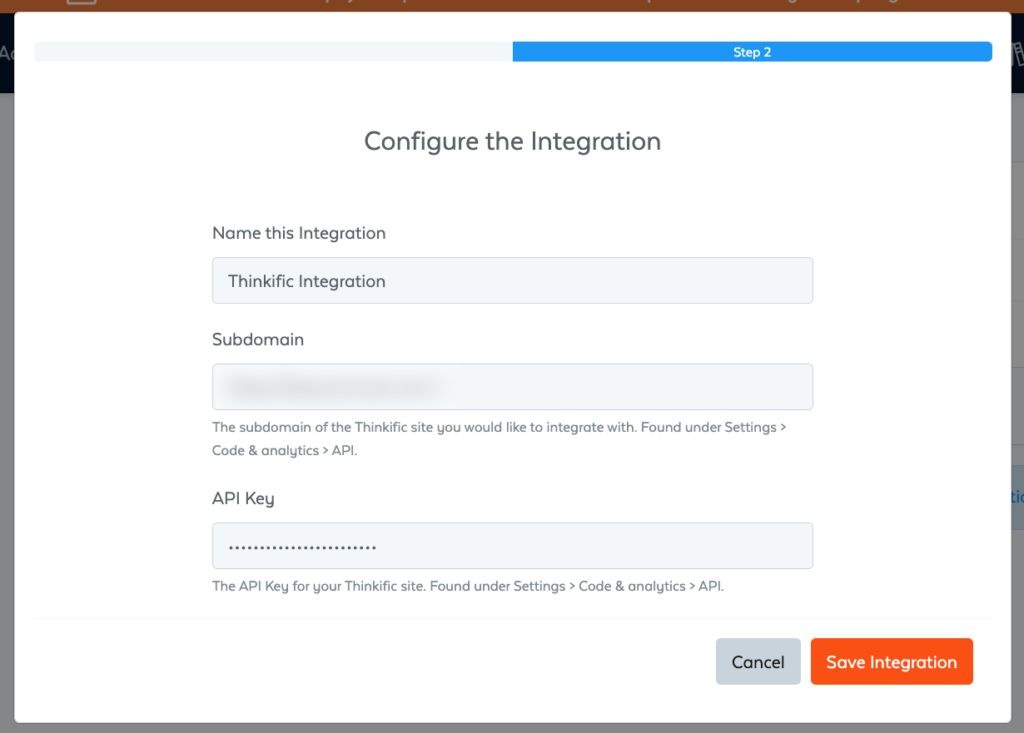
With the SamCart-Thinkific connection successfully established, the next phase involves defining your integration rules.
This is accomplished by utilizing SamCart’s Integration Engine, a powerful feature that employs triggers to execute particular actions within your Thinkific school. The system operates based on a conditional logic model, where a specified event occurring in SamCart acts as the trigger.
The engine is compatible with numerous transaction-related triggers, including:
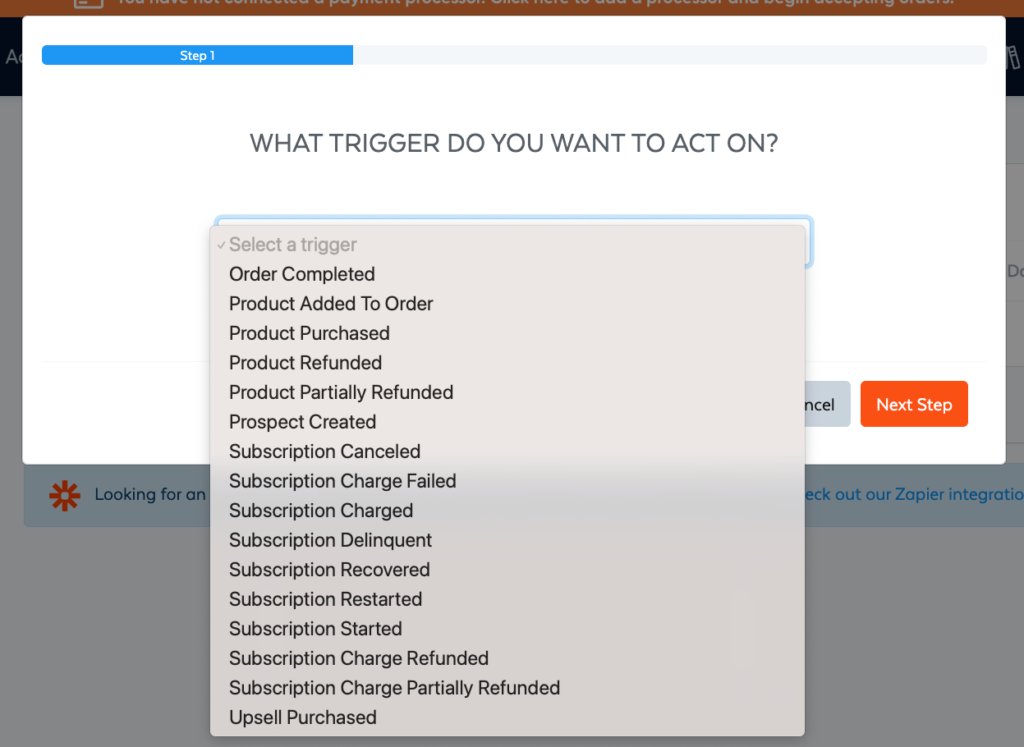
Regarding the available actions within Thinkific, the integration allows you to automate the process of enrolling and unenrolling students from your courses and bundles.
For instance, if a customer buys your course via a SamCart checkout page, you can set a rule to enroll them into the corresponding Thinkific course. Similarly, if a customer cancels their subscription, you can automatically revoke their access to a specific membership bundle.
Although you have the flexibility to establish rules globally or for individual products, our initial focus will be on setting up a product-specific rule.
To begin, you must first create a new product within SamCart that will correspond to your Thinkific course. Navigate to your SamCart dashboard, select the ‘Products’ tab, and then click on the ‘New Product’ button, which you’ll find in the upper-right corner of the screen.
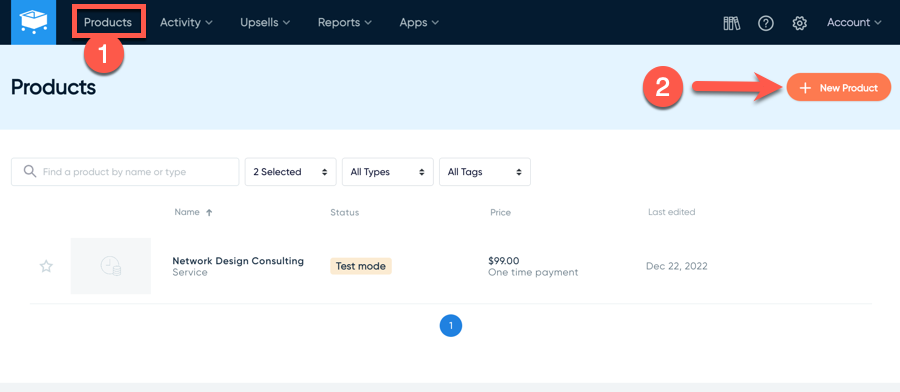
On the subsequent screen, you will need to input the essential details for your product, such as its designated name and the chosen pricing arrangement.
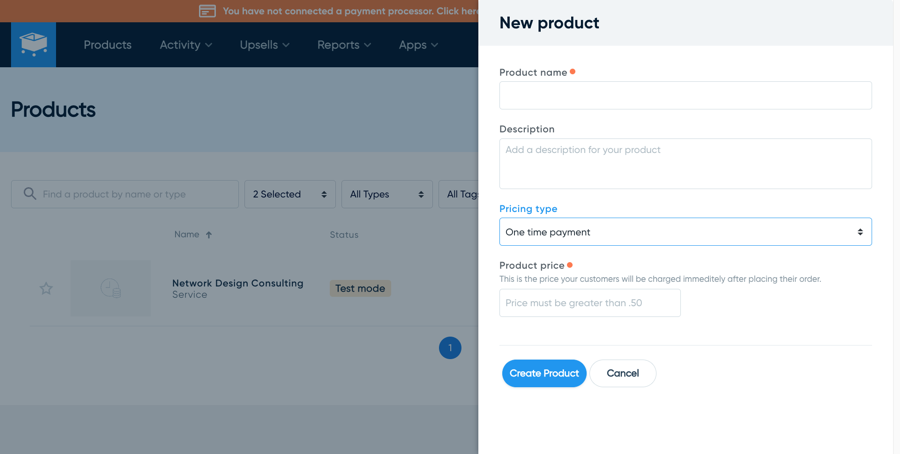
You can now define an integration rule for that specific product. To do this, click on the product to open its settings, choose the ‘Integrations’ tab, and then select the ‘New Rule’ button to begin.

This action will launch a new window where you can choose a trigger event from within SamCart. From here, you can establish a rule that automatically enrolls learners into a specific course immediately following their purchase of the product we just set up in SamCart.
To configure this rule, simply follow these instructions:
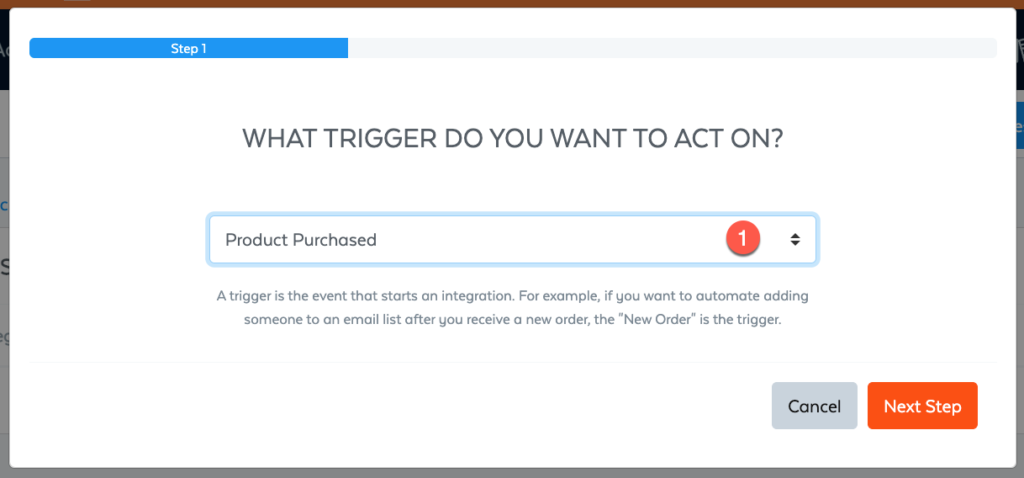
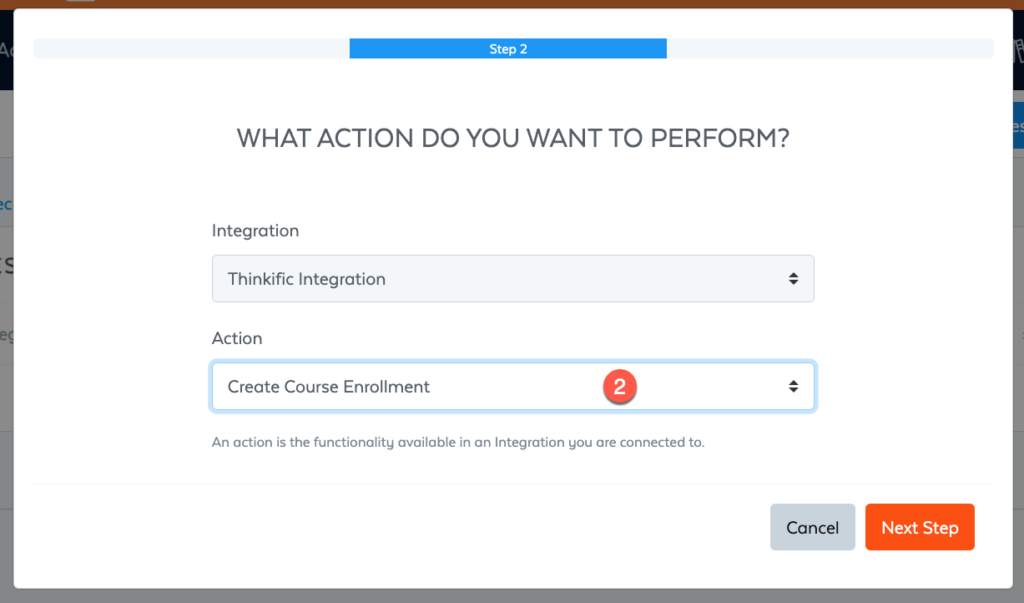
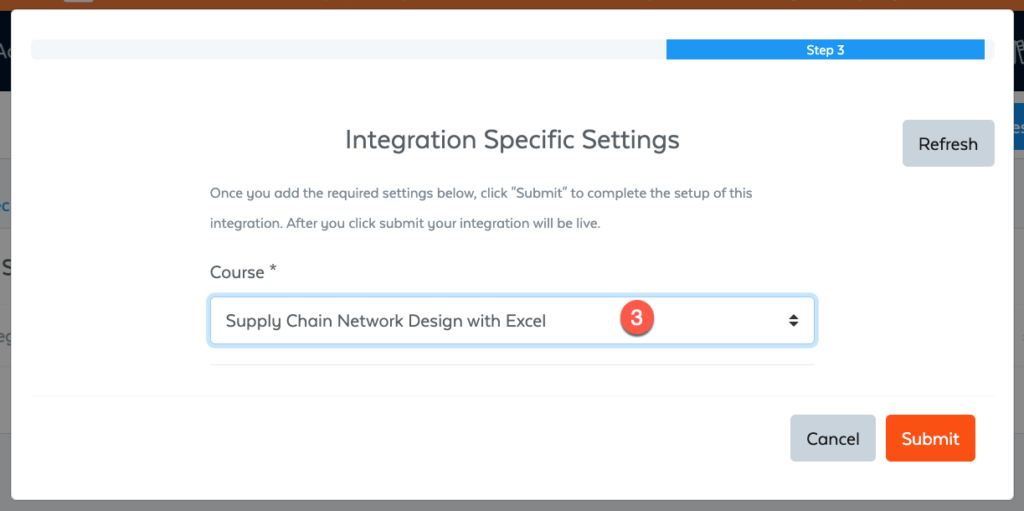
And with that, you have successfully configured an integration rule to fully automate your course enrollment procedure.
Following the same logic, you can establish another rule to automatically unenroll students if they request a refund or decide to cancel their subscription.
For those who have not yet built a course within Thinkific or would appreciate some guidance on the creation process, we recommend consulting our detailed Thinkific walkthrough.
Beyond individual product settings, you also possess the capability to implement rules at a global level. The configuration steps are nearly identical; however, the key distinction is that Global Rules will affect every single one of your products in SamCart.
You can locate the Global Rules section within your SamCart account by navigating to Settings → Integrations → Global Rules → New Rule.
From that point, you just need to repeat the same procedure you learned earlier to establish your global integration rule.
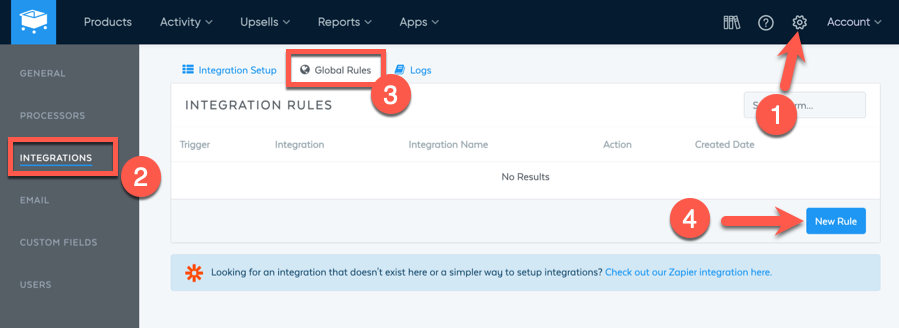
A further capability of the Thinkific and SamCart connection is the ability to synchronize custom data fields between the two systems. SamCart facilitates the collection of learner details using three kinds of custom fields:
You are able to place these fields on your checkout page for the purpose of collecting extra user details. The Thinkific-SamCart integration then allows this information to be passed directly into Thinkific’s own custom fields.
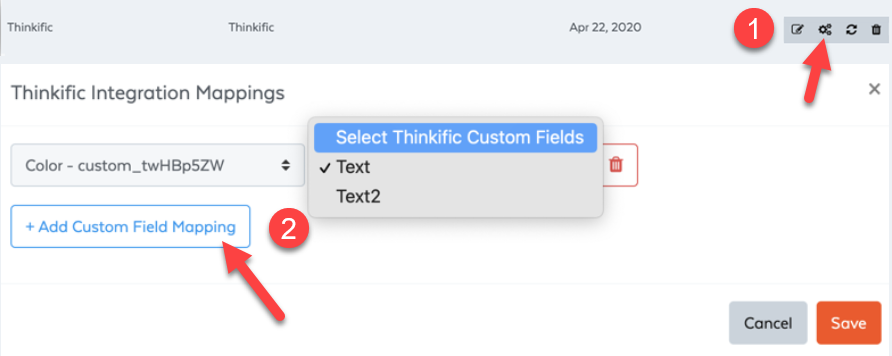
Lastly, please be aware that while the integration is available on all SamCart plans, you must be subscribed to Thinkific’s Grow plan or higher. This is because access to the API key, a crucial element for setting up the connection, is restricted to these tiers.
You also have the option to integrate these two platforms by utilizing Zapier. As both systems support a Zapier connection, you can establish comparable automation workflows founded on specific triggers and resulting actions. The trigger events available from SamCart include a New Order, a Subscription Charged event, a New Refund, and a New Subscription Cancelation.
Based on these triggers, you have the capability to enroll or unenroll a student within Thinkific, or even transmit a custom API request to the platform.
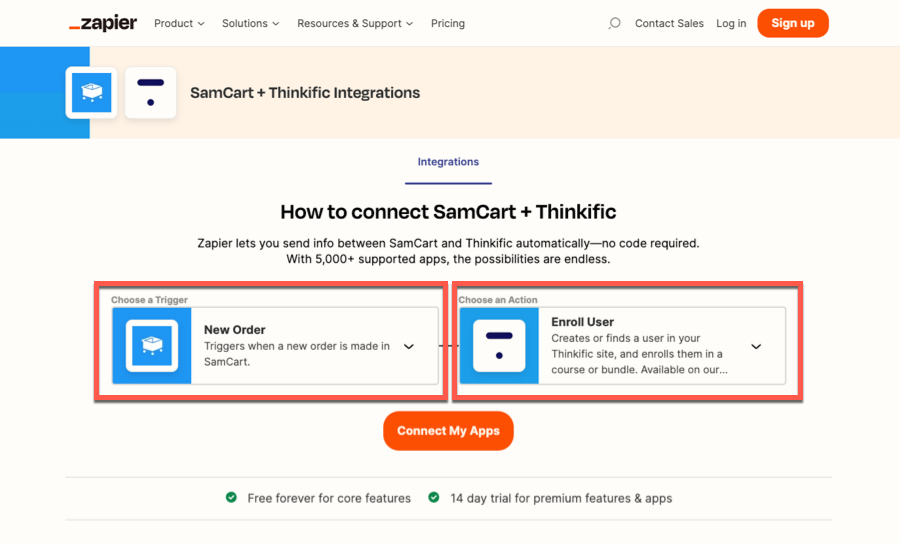
Once more, access to the Zapier integration is contingent on having Thinkific’s Grow plan, so utilizing Zapier doesn’t offer any significant edge compared to the platform’s native integration feature.
Integrating SamCart with Thinkific presents a fantastic opportunity to merge their individual strengths, allowing you to build a thriving and profitable online education enterprise.
This direct connection simplifies the automation of your student onboarding process and provides a smooth, professional purchasing journey for your customers. Simply adhere to the instructions we have detailed, and your integrated system will be operational very quickly.
For anyone seeking to establish a formidable blend of robust course development and effective online sales, we highly recommend exploring what SamCart and Thinkific have to offer.
We hope you enjoyed reading this guide, and if you have any questions or comments, please let us know below. Thank you!
Yes, you can host your courses on SamCart. However, course creation isn’t a core aspect of SamCart, and it misses out on many essential features.
To integrate SamCart and Thinkific, you need to get your Thinkific API key and subdomain and add these to your SamCart account. After connecting them, you can use the Integration Engine to create automations with triggers and actions.
The SamCart-Thinkific integration is available on the Thinkific Grow plan ($199/month) or higher and on all SamCart plans.

Kaydence Tranter serves as the senior content writer at sellingonlinecoursesguide.com, where she crafts authoritative content that helps course creators build and scale their online education businesses. Her writing expertise helps transform complex course creation and marketing concepts into clear, actionable guidance for the platform's audience.

Kaydence Tranter serves as the senior content writer at sellingonlinecoursesguide.com, where she crafts authoritative content that helps course creators build and scale their online education businesses. Her writing expertise helps transform complex course creation and marketing concepts into clear, actionable guidance for the platform’s audience.

We respect your privacy and will never spam you.